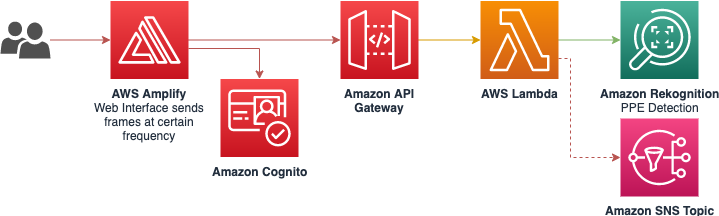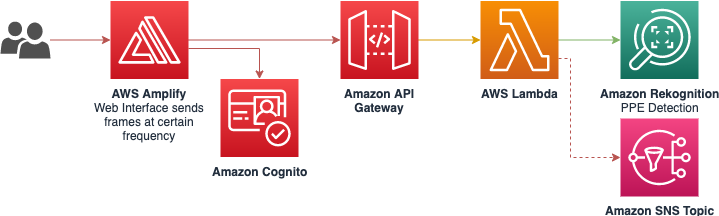## Detect Personal Protective Equipment using Amazon Rekognition
This Demo shows how you can have a serverless architecture to process frames from cameras for PPE detection.
This solution includes a web app that uses a webcam to extract frames and send them to an AWS API Gateway. The API Gateway then calls a AWS Lambda that interacts with Amazon Rekognition and calls the `DetectProtectiveEquipment` endpoint. When any protective equipment is detected the UI Interface shows the equipment name, its confidence level, and whether it covers the body part or not. Optionally, it is possible to configure an Amazon SNS Topic to allow subscribers to be notified of any detection.
### Index
- [Architecture](#architecture)
- [Usage](#usage)
- [Prerequisites](#prerequisites)
- [Deployment](#deployment)
- [Accessing the application](#accessing-the-application)
- [Remove the application](#remove-the-application)
- [Making changes to the code and customization](#making-changes-to-the-code-and-customization)
- [Contributing](#contributing)
### Architecture
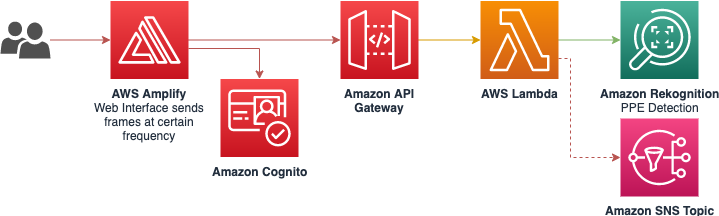
### Usage
#### Prerequisites
To deploy the sample application, you will require an AWS account. If you don’t already have an AWS account, create one at by following the on-screen instructions. Your access to the AWS account must have IAM permissions to launch AWS CloudFormation templates that create IAM roles.
To use the sample application you will require a [modern browser](https://caniuse.com/#feat=stream) and a webcam.
#### Deployment
The demo application is deployed as an [AWS CloudFormation](https://aws.amazon.com/cloudformation) template.
> **Note**
> You are responsible for the cost of the AWS services used while running this sample deployment. There is no additional cost for using this sample. For full details, see the following pricing pages for each AWS service you will be using in this sample. Prices are subject to change.
>
> - [Amazon Rekognition Pricing](https://aws.amazon.com/rekognition/pricing/)
> - [Amazon S3 Pricing](https://aws.amazon.com/s3/pricing/)
> - [Amazon Cognito Pricing](https://aws.amazon.com/cognito/pricing/)
> - [Amazon CloudFront Pricing](https://aws.amazon.com/cloudfront/pricing/)
> - [Amazon SNS Pricing](https://aws.amazon.com/sns/pricing/)
1. Deploy the latest CloudFormation template by following the link below for your preferred AWS region:
| Region | Launch Template |
| ------------------------------------- | --------------------------------------------------------------------------------------------------------------------------------------------------------------------------------------------------------------------------------------------------------------------------------------------------- |
| **US East (N. Virginia)** (us-east-1) | [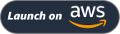](https://console.aws.amazon.com/cloudformation/home?region=us-east-1#/stacks/new?stackName=PPEDemo&templateURL=https://solution-builders-us-east-1.s3.us-east-1.amazonaws.com/amazon-rekognition-ppe/latest/template.yaml) |
| **US East (Ohio)** (us-east-2) | [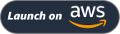](https://console.aws.amazon.com/cloudformation/home?region=us-east-2#/stacks/new?stackName=PPEDemo&templateURL=https://solution-builders-us-east-2.s3.us-east-2.amazonaws.com/amazon-rekognition-ppe/latest/template.yaml) |
| **US West (Oregon)** (us-west-2) | [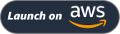](https://console.aws.amazon.com/cloudformation/home?region=us-west-2#/stacks/new?stackName=PPEDemo&templateURL=https://solution-builders-us-west-2.s3.us-west-2.amazonaws.com/amazon-rekognition-ppe/latest/template.yaml) |
| **EU (Ireland)** (eu-west-1) | [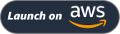](https://console.aws.amazon.com/cloudformation/home?region=eu-west-1#/stacks/new?stackName=PPEDemo&templateURL=https://solution-builders-eu-west-1.s3.eu-west-1.amazonaws.com/amazon-rekognition-ppe/latest/template.yaml) |
| **Asia Pacific (Singapore)** (ap-southeast-1) | [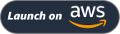](https://console.aws.amazon.com/cloudformation/home?region=ap-southeast-1#/stacks/new?stackName=PPEDemo&templateURL=https://solution-builders-ap-southeast-1.s3.ap-southeast-1.amazonaws.com/amazon-rekognition-ppe/latest/template.yaml) |
2. If prompted, login using your AWS account credentials.
3. You should see a screen titled "_Create Stack_" at the "_Specify template_" step. The fields specifying the CloudFormation template are pre-populated. Click the _Next_ button at the bottom of the page.
4. On the "_Specify stack details_" screen you may customize the following parameters of the CloudFormation stack:
- **Stack Name:** (Default: PPEDemo) This is the name that is used to refer to this stack in CloudFormation once deployed.
- **AdminEmail:** The email address you wish to setup as the initial user of this Amazon Rekognition PPE Demo deployment.
- **CreateCloudFrontDistribution** (Default: true) Creates a CloudFront distribution for accessing the web interface of the solution.
- **ResourcePrefix:** (Default: PPEDemo) Resource prefix to apply to resource names when creating statically named resources.
- **TopicArn:** (Default: false) When an SNS Topic Arn is provided, SNS notifications will be sent for each body part detected. The SNS Topic and the Demo need to be located in the same AWS Region.
When completed, click _Next_
5. [Configure stack options](https://docs.aws.amazon.com/AWSCloudFormation/latest/UserGuide/cfn-console-add-tags.html) if desired, then click _Next_.
6. On the review you screen, you must check the boxes for:
- "_I acknowledge that AWS CloudFormation might create IAM resources_"
- "_I acknowledge that AWS CloudFormation might require the following capability: CAPABILITY_AUTO_EXPAND_"
These are required to allow CloudFormation to create a Role to allow access to resources needed by the stack and name the resources in a dynamic way.
7. Click _Create Change Set_
8. On the _Change Set_ screen, click _Execute_ to launch your stack.
- You may need to wait for the _Execution status_ of the change set to become "_AVAILABLE_" before the "_Execute_" button becomes available.
9. Wait for the CloudFormation stack to launch. Completion is indicated when the "Stack status" is "_CREATE_COMPLETE_".
- You can monitor the stack creation progress in the "Events" tab.
10. Note the _url_ displayed in the _Outputs_ tab for the stack. This is used to access the application.
#### Accessing the Application
The application is accessed using a web browser. The address is the _url_ output from the CloudFormation stack created during the Deployment steps.
When accessing the application for the first time, you need to use the Admin e-mail provided during Stack Creation as the username. A temporary password will be sent to the same e-mail address. After authentication, it will be necessary to create a new password and click "Change".
To manage users, you can use the [Cognito Users Pool console](https://console.aws.amazon.com/cognito/users).
### Remove the application
To remove the application open the AWS CloudFormation Console, click the PPE Demo project, right-click and select "_Delete Stack_". Your stack will take some time to be deleted. You can track its progress in the "Events" tab. When it is done, the status will change from "_DELETE_IN_PROGRESS_" to "_DELETE_COMPLETE_". It will then disappear from the list.
### Making changes to the code and customization
The [contributing guidelines](../CONTRIBUTING.md) contains some instructions about how to run the front-end locally and make changes to the back-end stack.
## Contributing
Contributions are more than welcome. Please read the [code of conduct](../CODE_OF_CONDUCT.md) and the [contributing guidelines](../CONTRIBUTING.md).
## License Summary
This library is licensed under the MIT-0 License. See the LICENSE file.