Prerequisites¶
Before you build the whole infrastructure, including your CI/CD pipeline, you will need to meet the following pre-requisites. AWS account
AWS account¶
Ensure you have access to an AWS account, and a set of credentials with Administrator permissions. Note: In a production environment we would recommend locking permissions down to the bare minimum needed to operate the pipeline.
Create an AWS Cloud9 environment¶
What is AWS Cloud9?
AWS Cloud9 is a cloud-based integrated development environment (IDE) that lets you write, run, and debug your code with just a browser. It includes a code editor, debugger, and terminal. Cloud9 comes prepackaged with essential tools for popular programming languages, including JavaScript, Python, PHP, and more, so you don’t need to install files or configure your development machine to start new projects. Since your Cloud9 IDE is cloud-based, you can work on your projects from your office, home, or anywhere using an internet-connected machine. Cloud9 also provides a seamless experience for developing serverless applications enabling you to easily define resources, debug, and switch between local and remote execution of serverless applications. With Cloud9, you can quickly share your development environment with your team, enabling you to pair program and track each other's inputs in real time.
Log into the AWS Management Console and search for Cloud9 services in the search bar. Click Cloud9 and create an AWS Cloud9 environment in the us-east-1 region based on Amazon Linux 2.
Configure the AWS Cloud9 environment¶
Launch the AWS Cloud9 IDE. Close the Welcome tab and open a new Terminal tab.
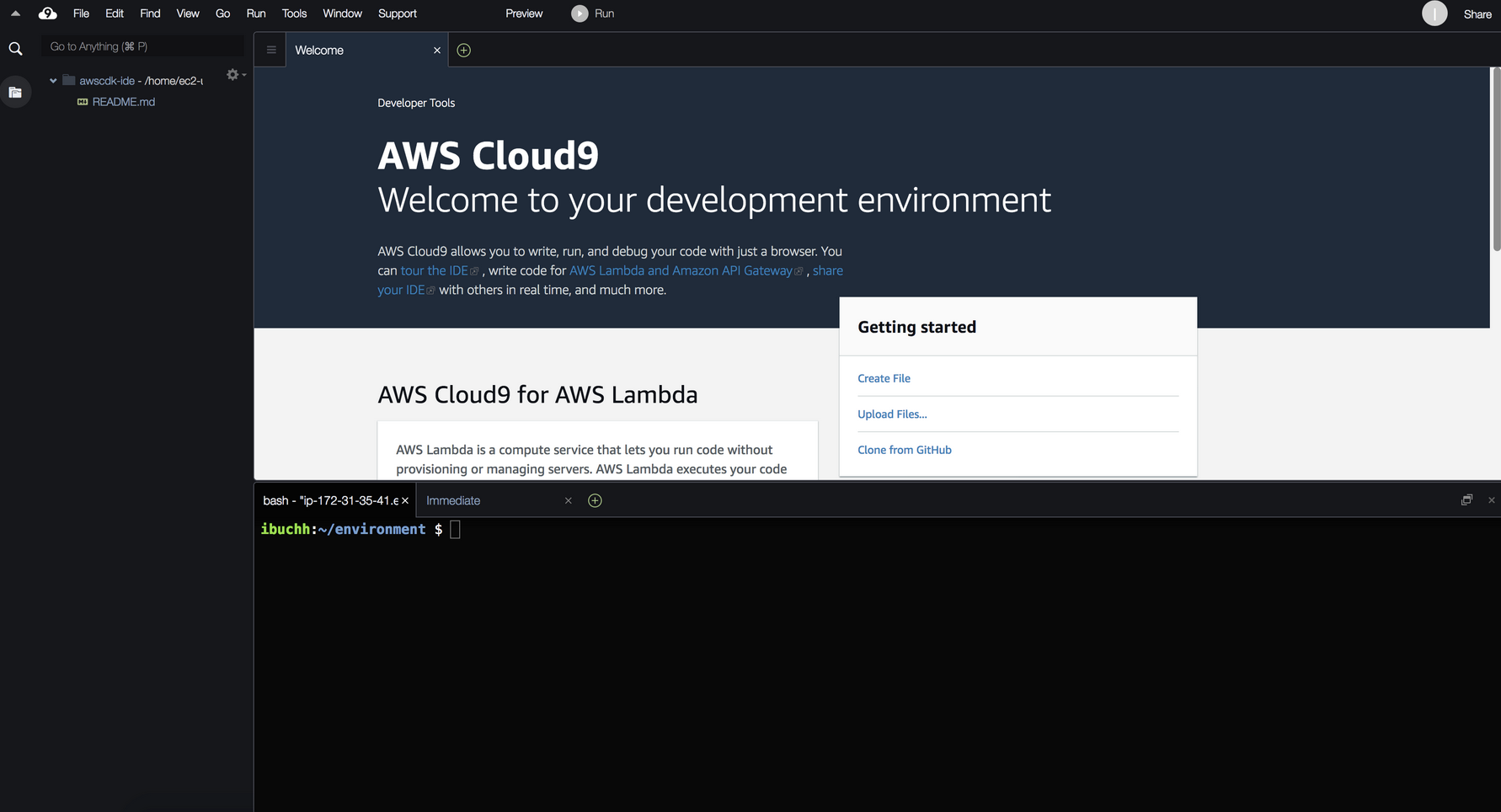
Create and attach an IAM role for your Cloud9 instance¶
By default, Cloud9 manages temporary IAM credentials for you. Unfortunately these are incomaptible with Terraform. To get around this you need to disable Cloud9 temporary credentials, and create and attach an IAM role for your Cloud9 instance.
- Follow this deep link to create an IAM role with Administrator access.
- Confirm that AWS service and EC2 are selected, then click Next to view permissions.
- Confirm that AdministratorAccess is checked, then click Next: Tags to assign tags.
- Take the defaults, and click Next: Review to review.
- Enter workshop-admin for the Name, and click Create role.
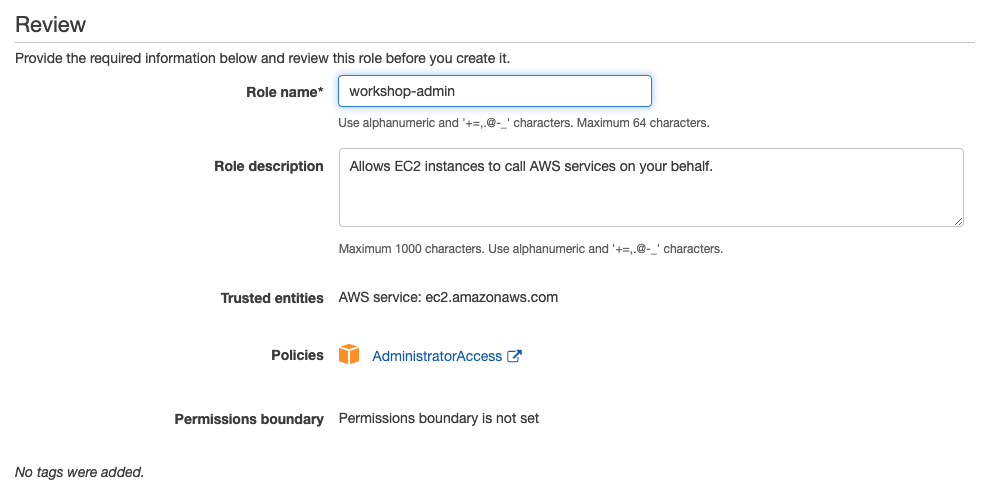
- Follow this deep link to find your Cloud9 EC2 instance
- Select the instance, then choose Actions / Instance Settings / Modify IAM Role. Note: If you cannot find this menu option, then look under Actions / Security / Modify IAM Role instead.

- Choose workshop-admin from the IAM Role drop down, and select Apply
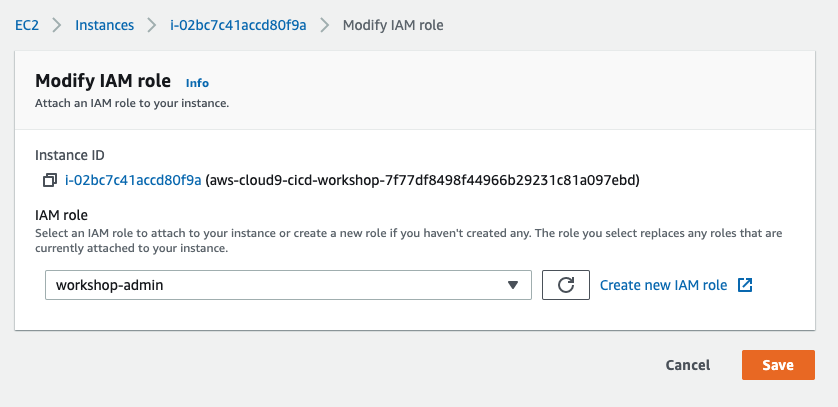
- Return to your workspace and click the gear icon (in top right corner), or click to open a new tab and choose "Open Preferences"
- Select AWS SETTINGS
- Turn off AWS managed temporary credentials
- Close the Preferences tab
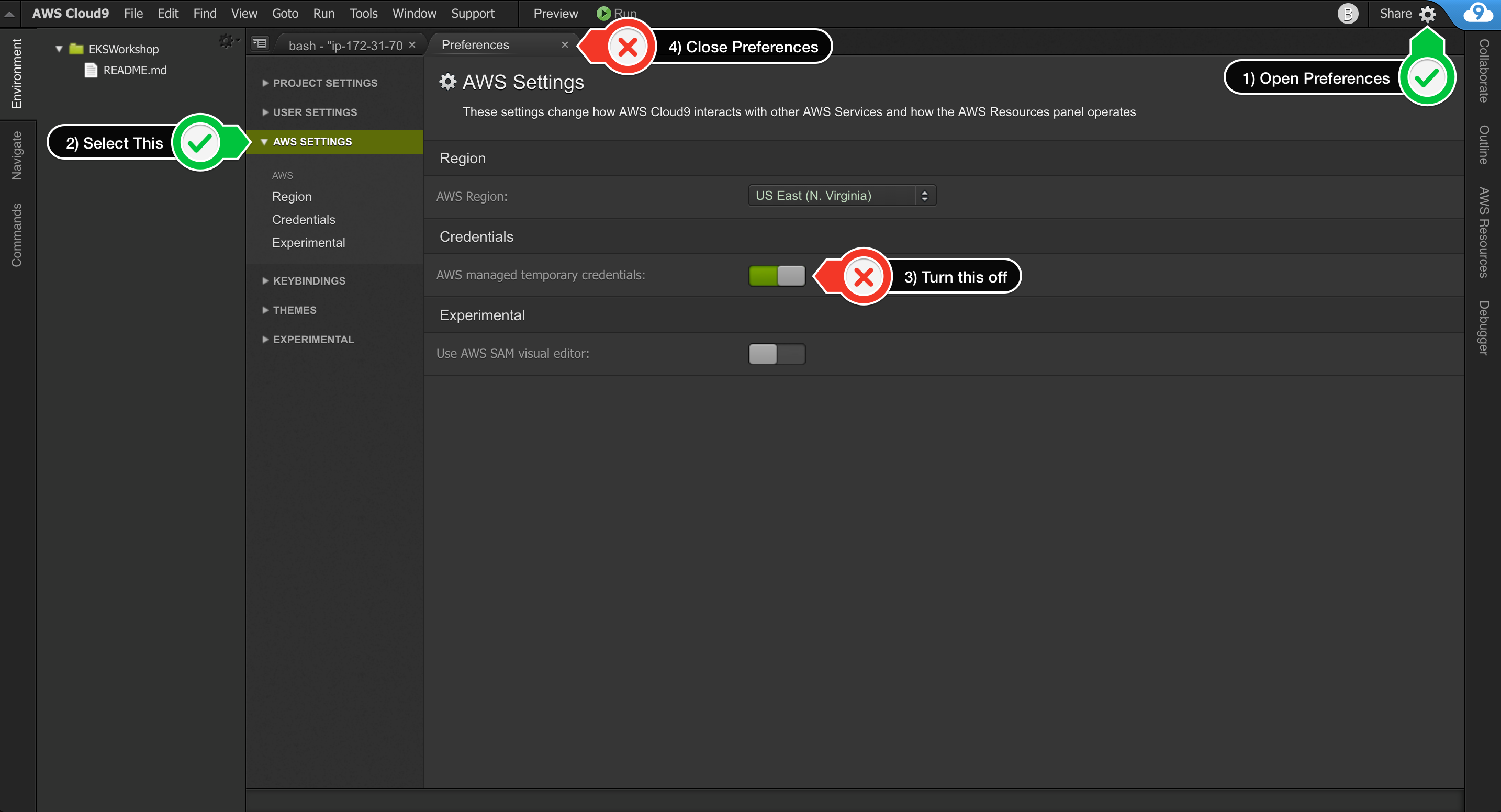
- In the Cloud9 terminal pane, execute the command:
rm -vf ${HOME}/.aws/credentials - As a final check, use the GetCallerIdentity CLI command to validate that the Cloud9 IDE is using the correct IAM role.
aws sts get-caller-identity --query Arn | grep workshop-admin -q && echo "IAM role valid" || echo "IAM role NOT valid"
Upgrade awscli¶
Ensure you are running the latest version of AWS CLI:
aws --version
pip install awscli --upgrade --user
Run aws configure to configure your region. Leave all the other fields blank. You should have something like:
admin:~/environment $ aws configure
AWS Access Key ID [None]:
AWS Secret Access Key [None]:
Default region name [None]: us-east-1
Default output format [None]:
Install Terraform¶
Download and install Terraform:
wget https://releases.hashicorp.com/terraform/0.13.4/terraform_0.13.4_linux_amd64.zip
unzip terraform_0.13.4_linux_amd64.zip
sudo mv terraform /usr/local/bin/
export PATH=$PATH:/usr/local/bin/terraform
Verify that you can run Terraform:
terraform version
Install workshop files¶
You will need to import the workshop files into your Cloud9 environment:
wget https://github.com/aws-samples/aws-ecs-cicd-terraform/archive/master.zip
unzip master.zip
cd aws-ecs-cicd-terraform-master