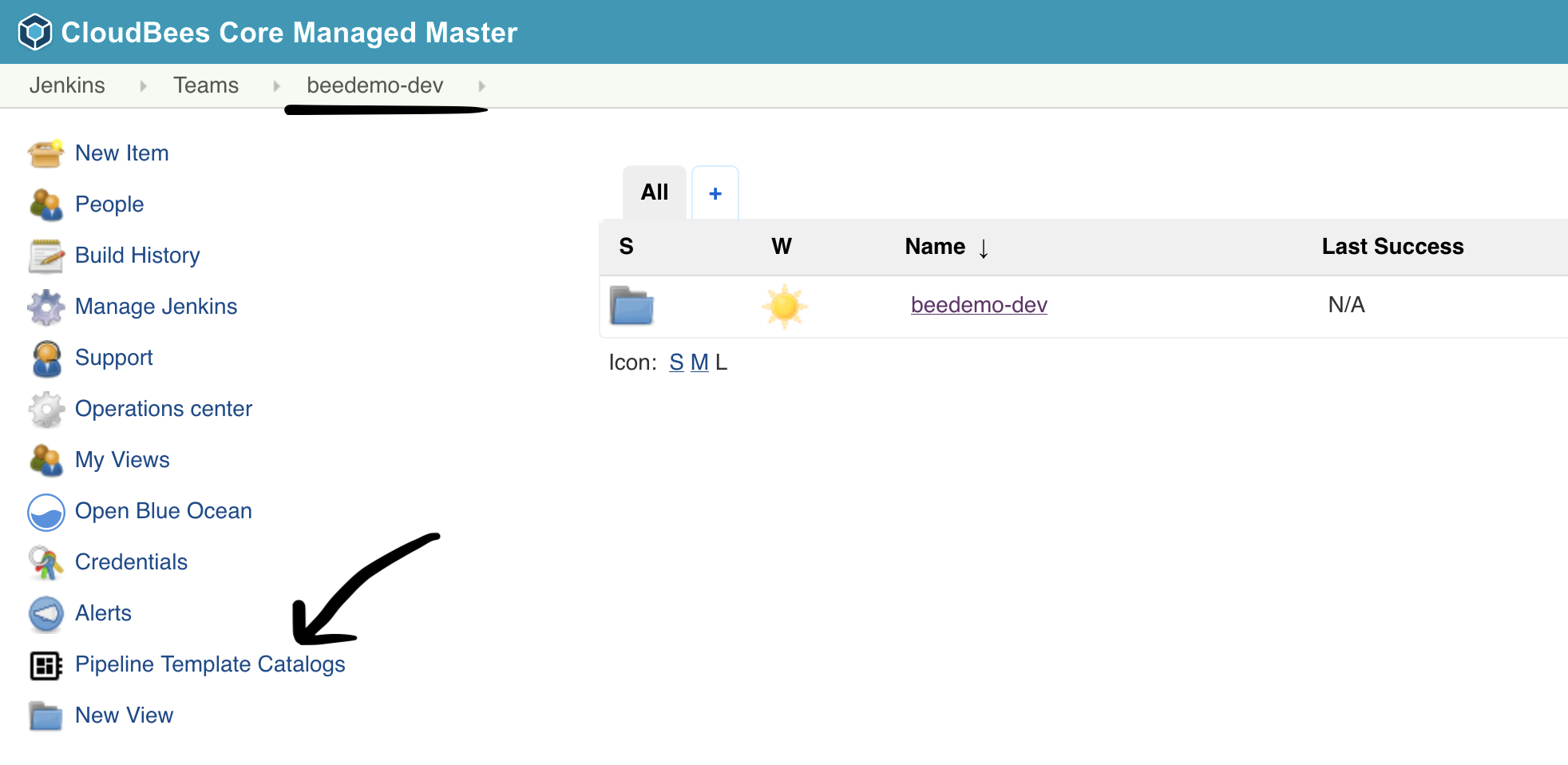 2. Click on **Add catalog**
2. Click on **Add catalog**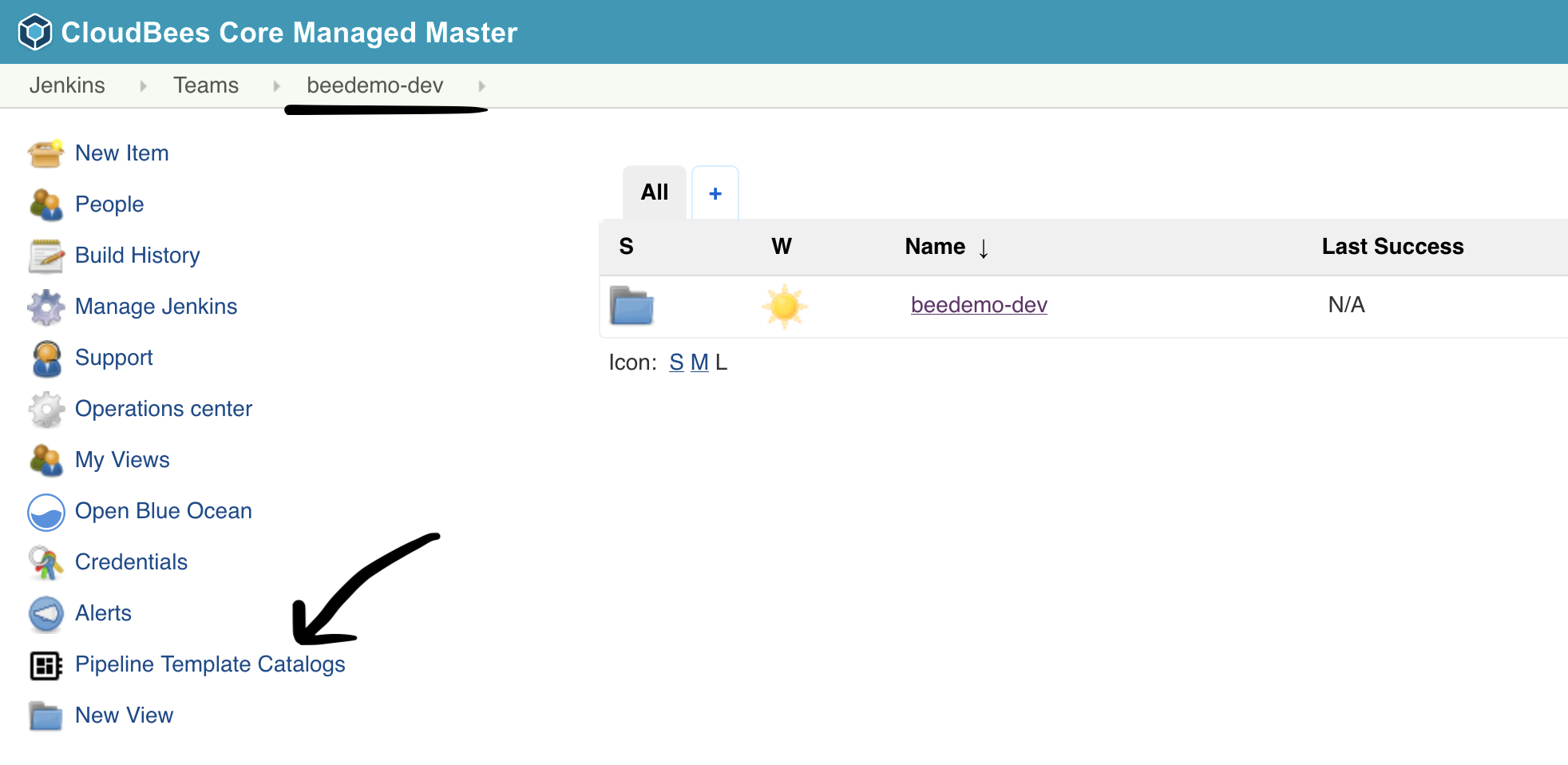 2. Click on **Add catalog**
2. Click on **Add catalog**
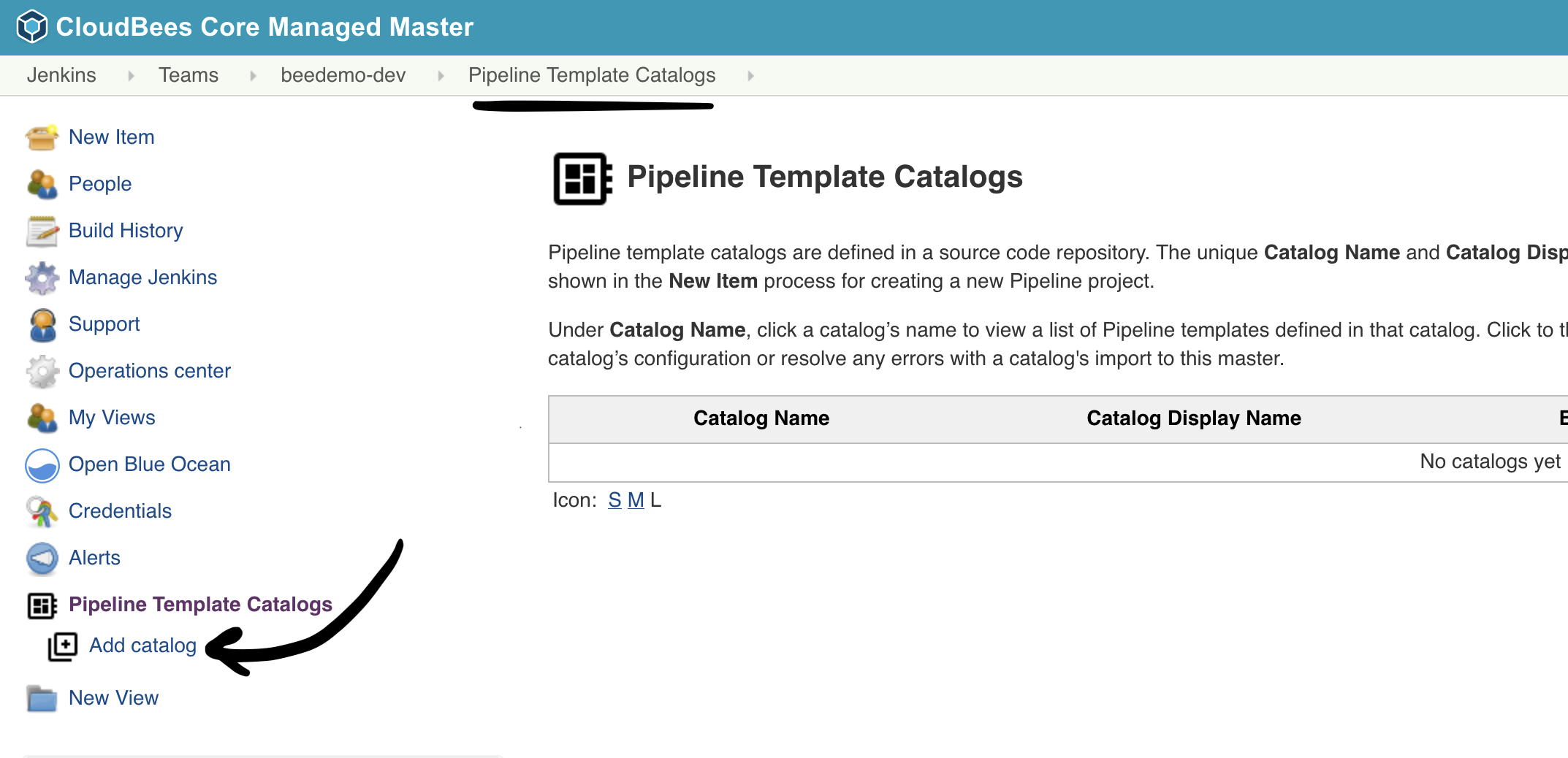 3. Fill out the **Catalog source control options**:
1. **Branch or tag for this template catalog**: master
2. Select **GitHub** under **Catalog source code repository location**
3. **Credentials**: select the *username/password* credential you created for the CloudBees CI workshop - it will show up as - `[GitHub username]/****** (GitHub PAT from JCasC - username/password)`
4. **Repository HTTPS URL**: The GitHub URL for your forked copy of the **pipeline-template-catalog** repository. In the example below the GitHub Organization being used is **bee-cd** so the *repository URL* would be `https://github.com/bee-cd/pipeline-template-catalog.git`. **NOTE:** You need to use the repository URL for the GitHub Organization you created for this workshop in the CloudBees CI workshop setup lab - so `bee-cd` would be replaced with your GitHub Organization.
5. Next, click the **Validate** button to ensure your credentials and repository URL are set correctly. If the validation fails, please check that you selected the correct GitHub credentials and that the **Repository HTTPS URL** points to the fork of the **pipeline-template-catalog** repository in the GitHub Organization that you created for this workhsop.
6. Finally, click the **Save** button
3. Fill out the **Catalog source control options**:
1. **Branch or tag for this template catalog**: master
2. Select **GitHub** under **Catalog source code repository location**
3. **Credentials**: select the *username/password* credential you created for the CloudBees CI workshop - it will show up as - `[GitHub username]/****** (GitHub PAT from JCasC - username/password)`
4. **Repository HTTPS URL**: The GitHub URL for your forked copy of the **pipeline-template-catalog** repository. In the example below the GitHub Organization being used is **bee-cd** so the *repository URL* would be `https://github.com/bee-cd/pipeline-template-catalog.git`. **NOTE:** You need to use the repository URL for the GitHub Organization you created for this workshop in the CloudBees CI workshop setup lab - so `bee-cd` would be replaced with your GitHub Organization.
5. Next, click the **Validate** button to ensure your credentials and repository URL are set correctly. If the validation fails, please check that you selected the correct GitHub credentials and that the **Repository HTTPS URL** points to the fork of the **pipeline-template-catalog** repository in the GitHub Organization that you created for this workhsop.
6. Finally, click the **Save** button
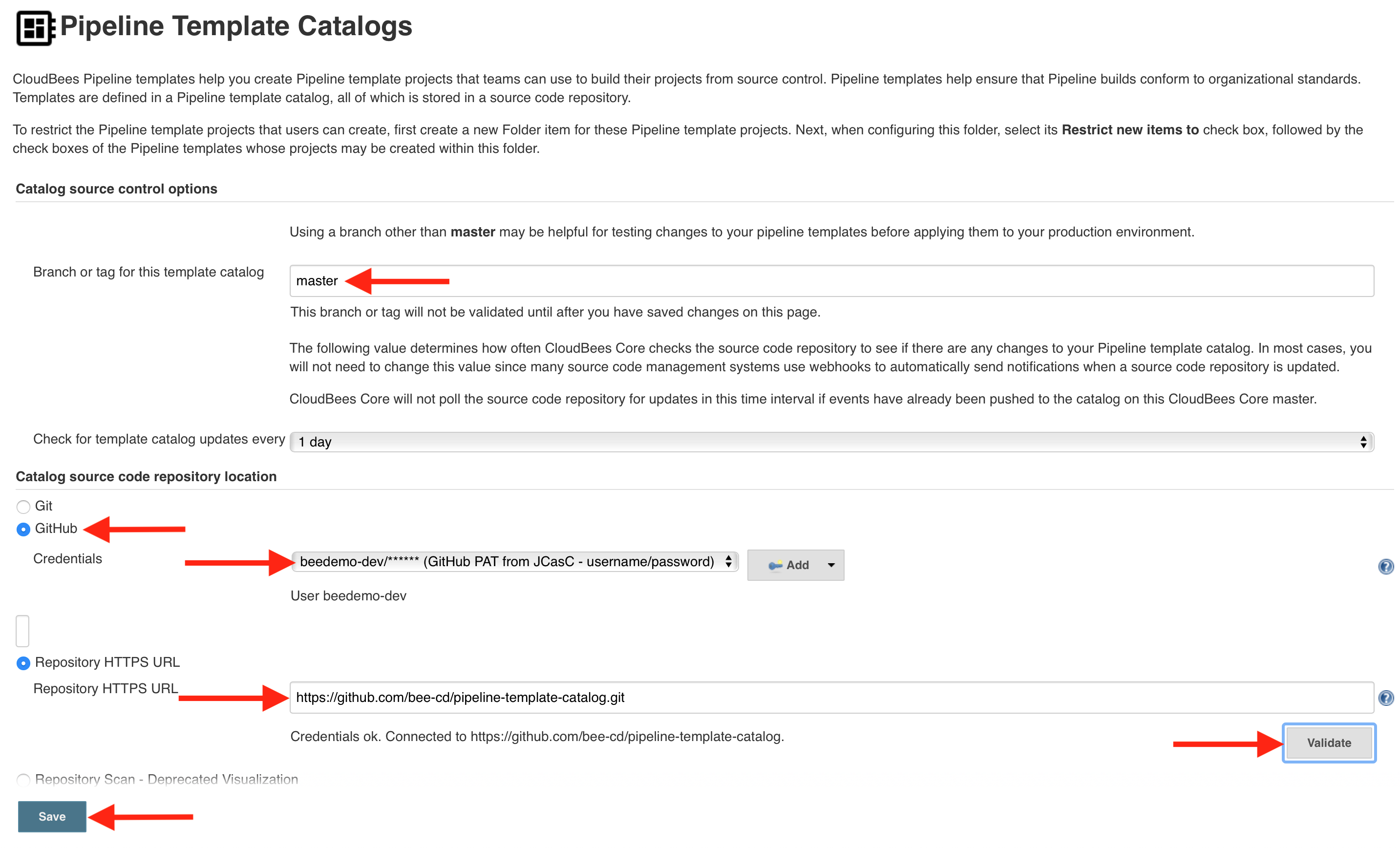 4. Once the import is complete, click on the **CloudBees Days Workshop Catalog** link.
4. Once the import is complete, click on the **CloudBees Days Workshop Catalog** link.
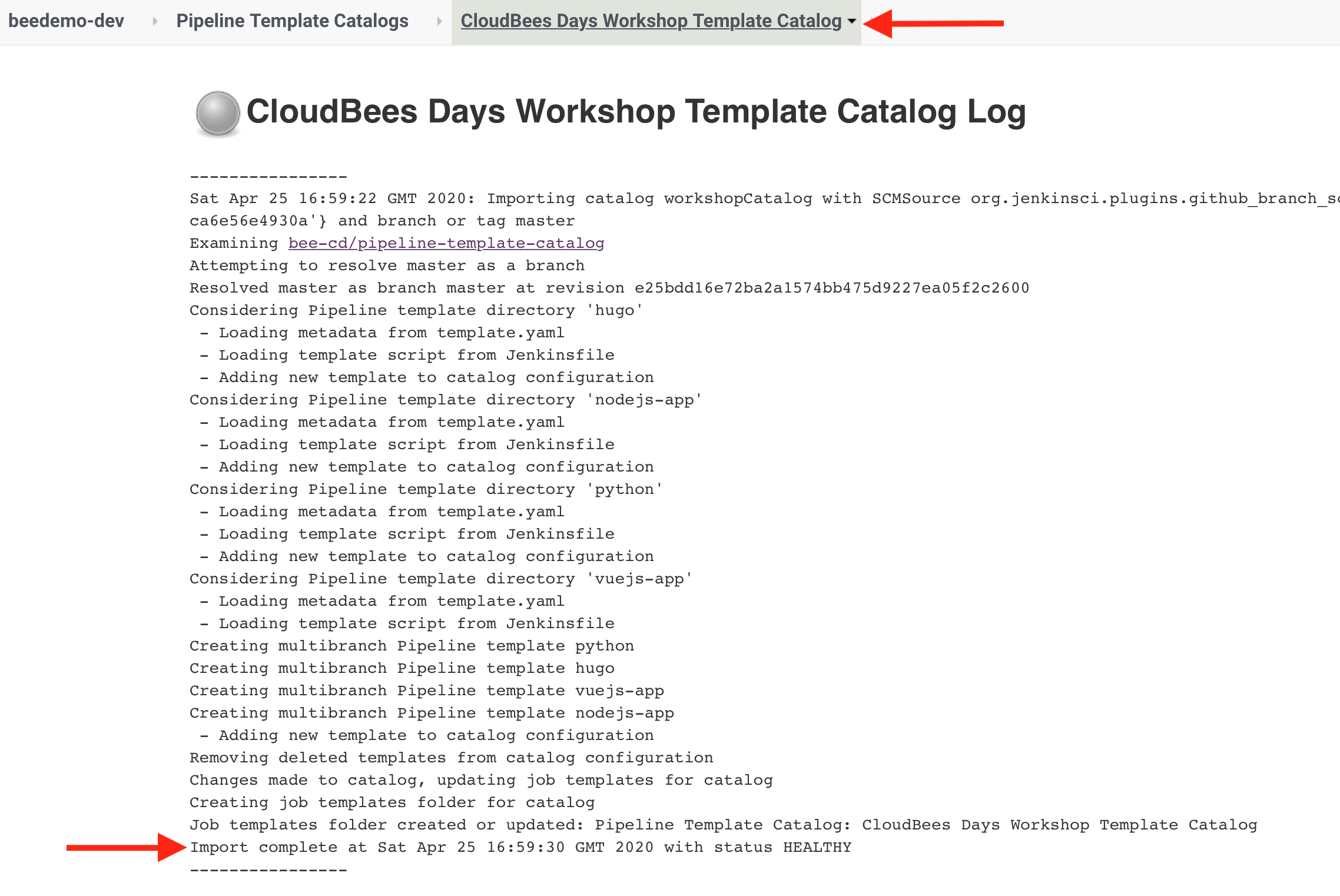 5. The Pipeline Template Catalog you imported will have 4 templates to include the **VueJS** template which we will be using next.
5. The Pipeline Template Catalog you imported will have 4 templates to include the **VueJS** template which we will be using next.
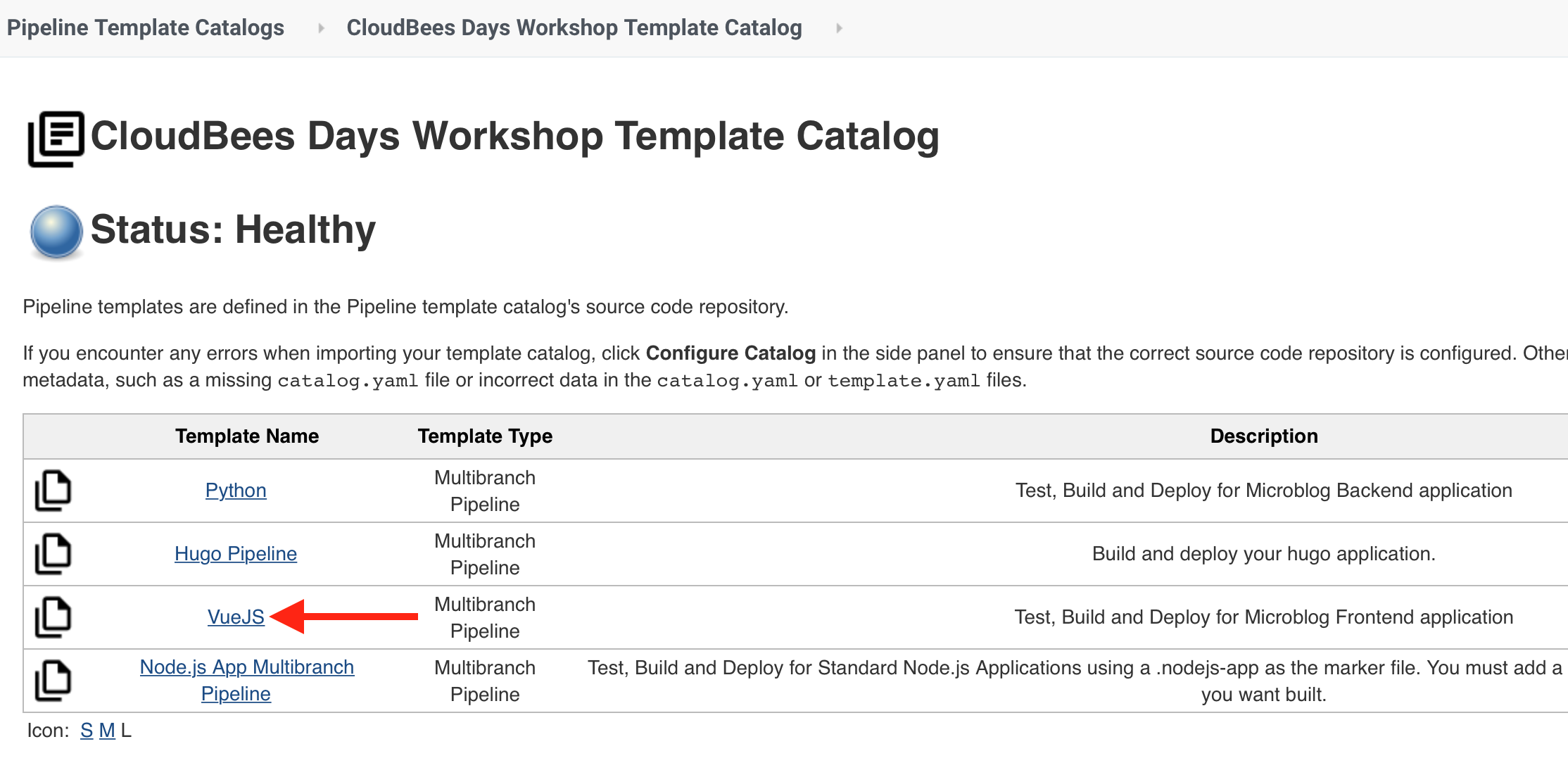 6. On your Team Master navigate to the folder with the same name as your Team Master (you should see the `workshop-setup` Pipeline job) and then click on the **New Item** link in the left menu
6. On your Team Master navigate to the folder with the same name as your Team Master (you should see the `workshop-setup` Pipeline job) and then click on the **New Item** link in the left menu
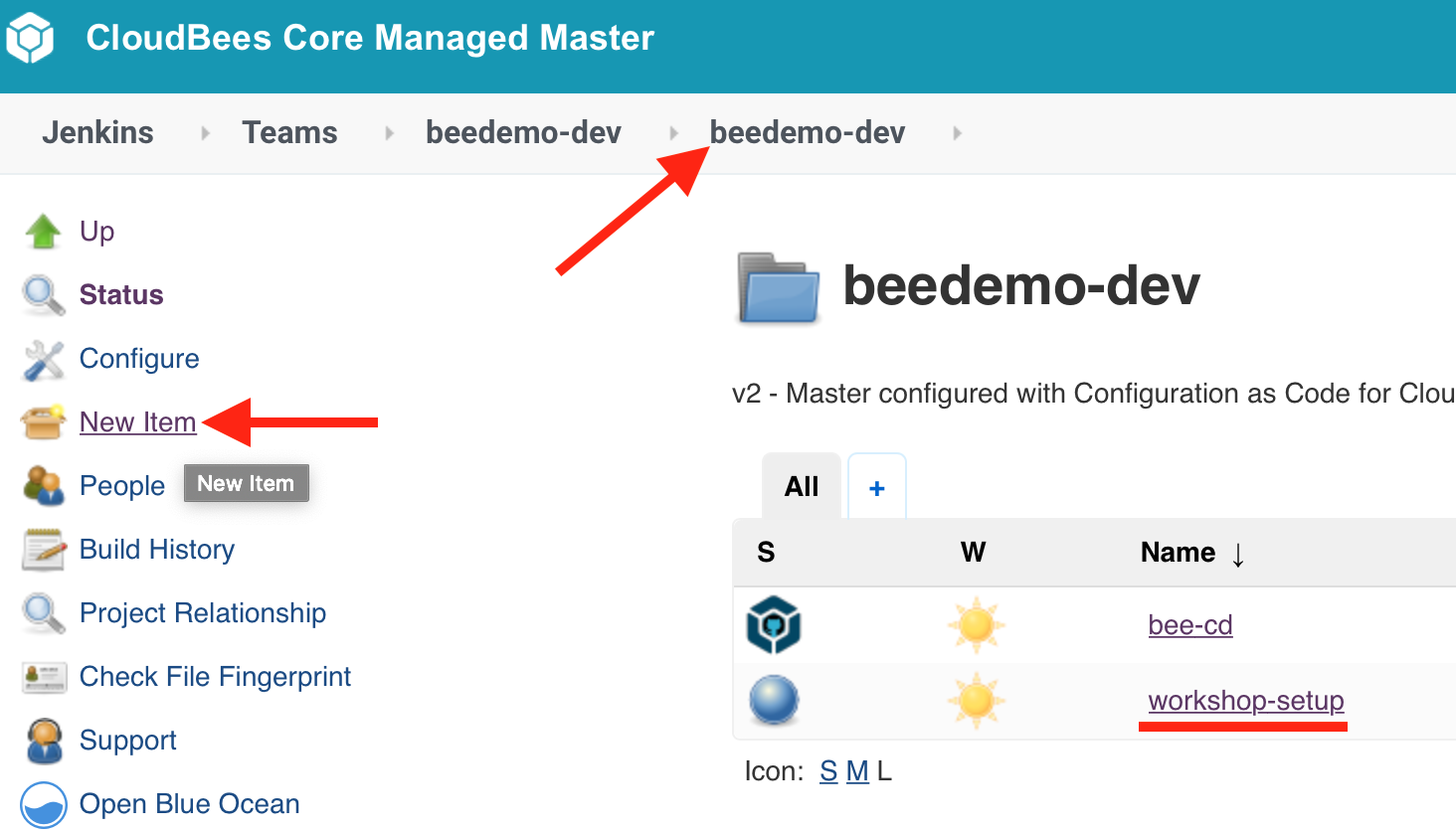 7. For the **item name** enter ***template-jobs***, select **Folder** and then click the **OK** button.
7. For the **item name** enter ***template-jobs***, select **Folder** and then click the **OK** button.
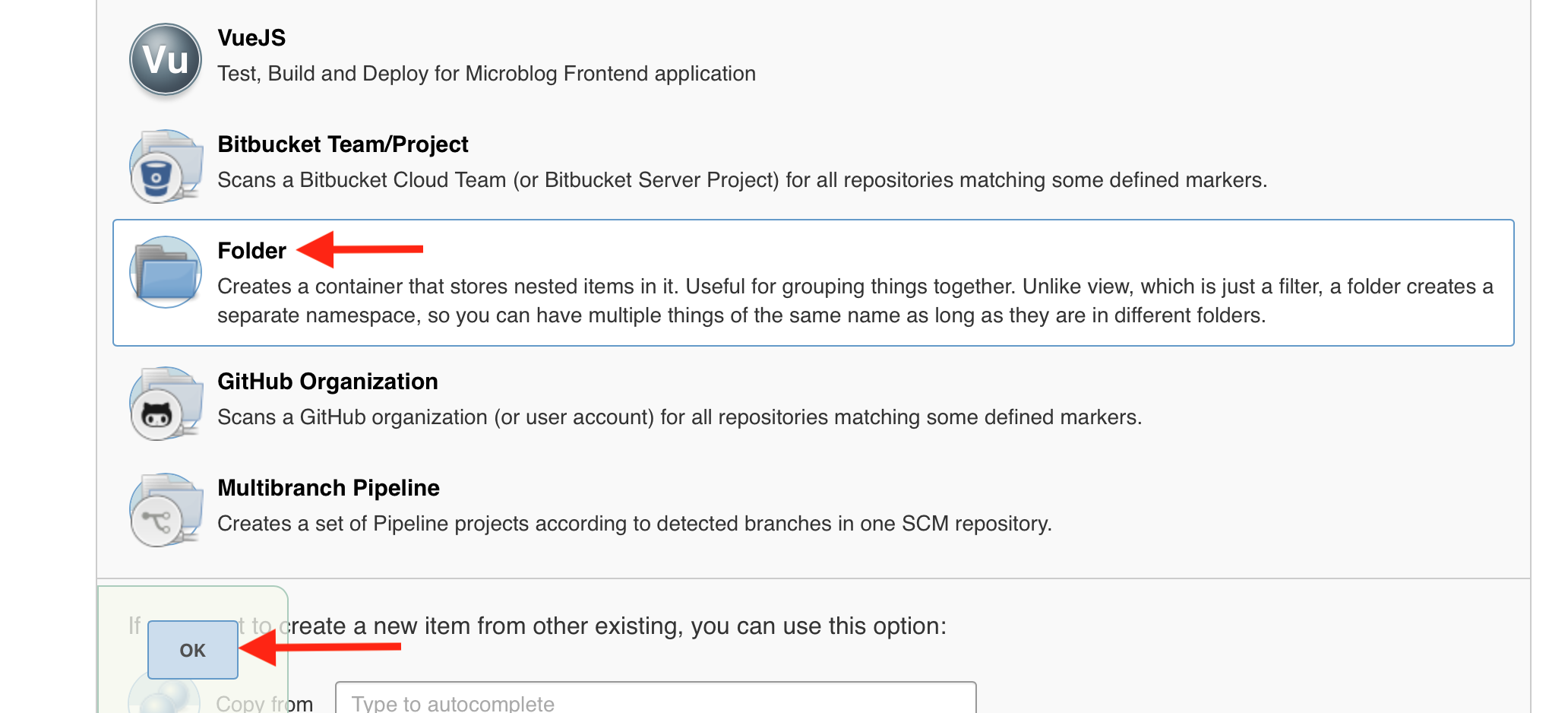 8. Scroll to the bottom of the folder configuration and click on **Restrict the kind of children in this folder** - a [CloudBees Folders Plus](https://docs.cloudbees.com/docs/cloudbees-core/latest/cloud-secure-guide/folders-plus) feature - and then select **VueJS** and then hit the **Save** button.
8. Scroll to the bottom of the folder configuration and click on **Restrict the kind of children in this folder** - a [CloudBees Folders Plus](https://docs.cloudbees.com/docs/cloudbees-core/latest/cloud-secure-guide/folders-plus) feature - and then select **VueJS** and then hit the **Save** button.
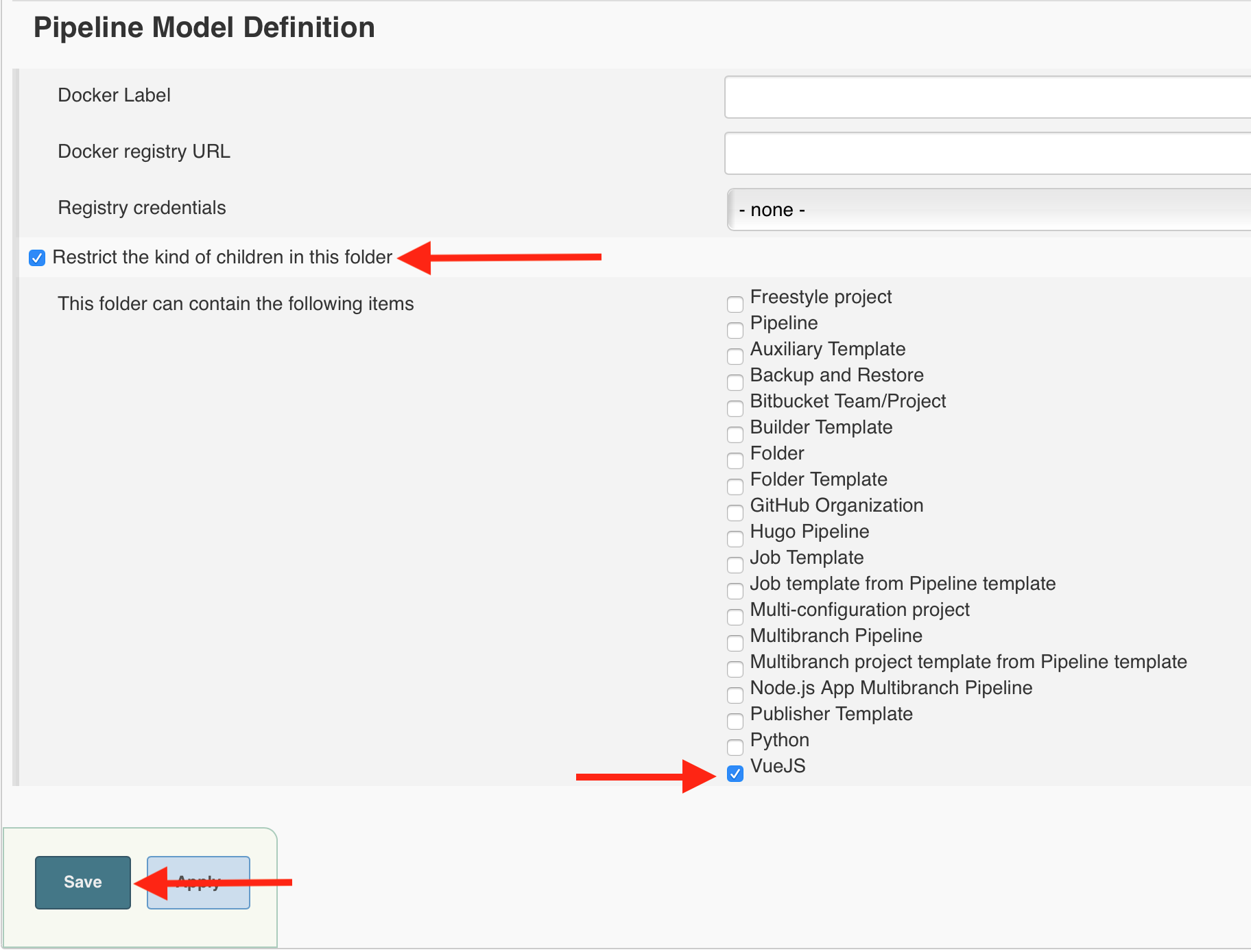 ## Create vue.js Job from Pipeline Template Catalog
In this lab you will create a new Multibranch Pipeline job from the **VueJS** template provided by the Pipeline Template Catalog you added above - just by filling in a few parameters.
1. On your Team Master navigate into the **template-jobs** folder that you created in the previous lab.
2. Click on the ***New VueJS*** link in the left menu.
## Create vue.js Job from Pipeline Template Catalog
In this lab you will create a new Multibranch Pipeline job from the **VueJS** template provided by the Pipeline Template Catalog you added above - just by filling in a few parameters.
1. On your Team Master navigate into the **template-jobs** folder that you created in the previous lab.
2. Click on the ***New VueJS*** link in the left menu.
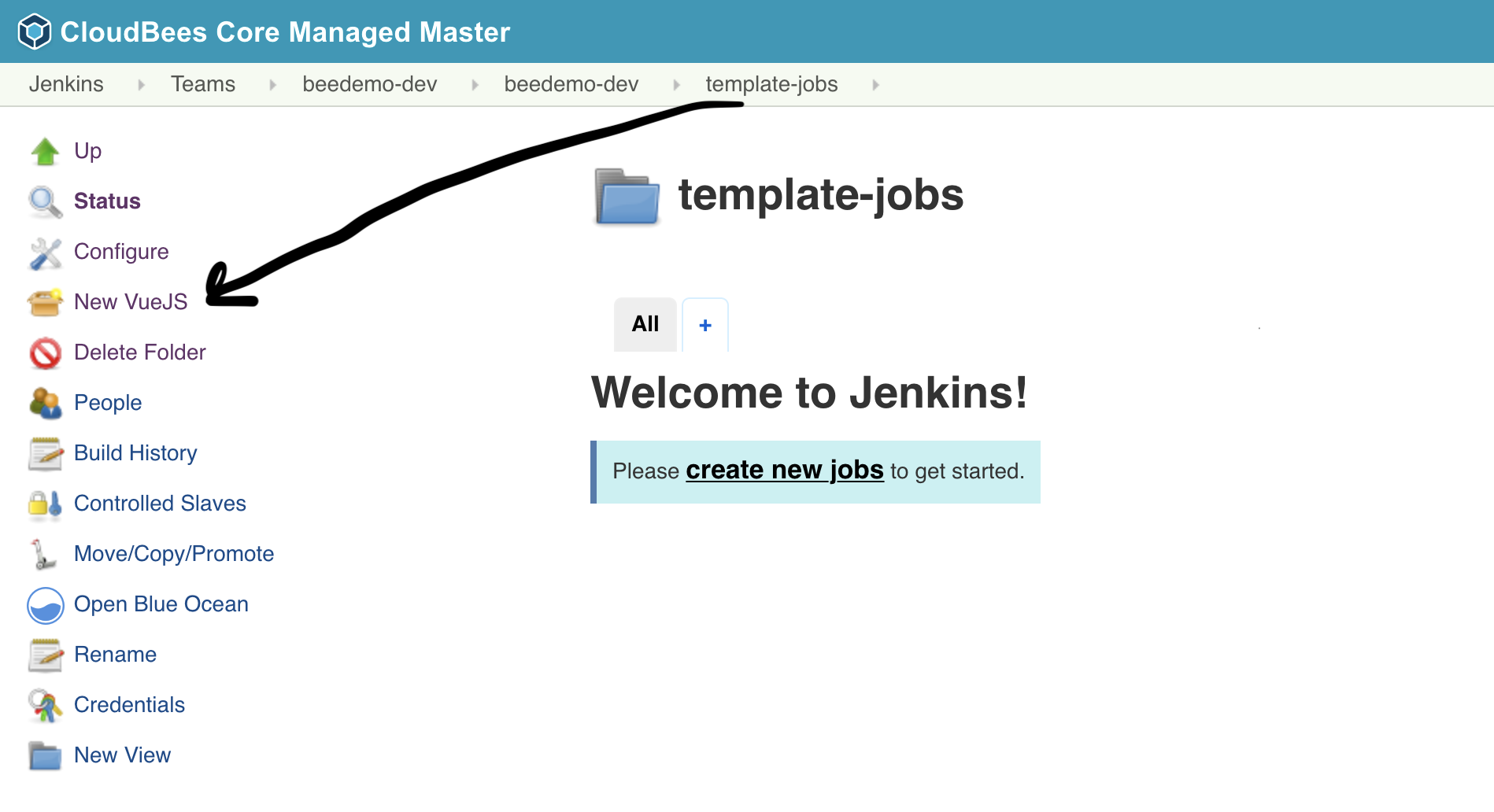 3. **Enter an item name** as ***[GitHub username]-frontend***, select **VueJS** and click the **OK** button.
3. **Enter an item name** as ***[GitHub username]-frontend***, select **VueJS** and click the **OK** button.
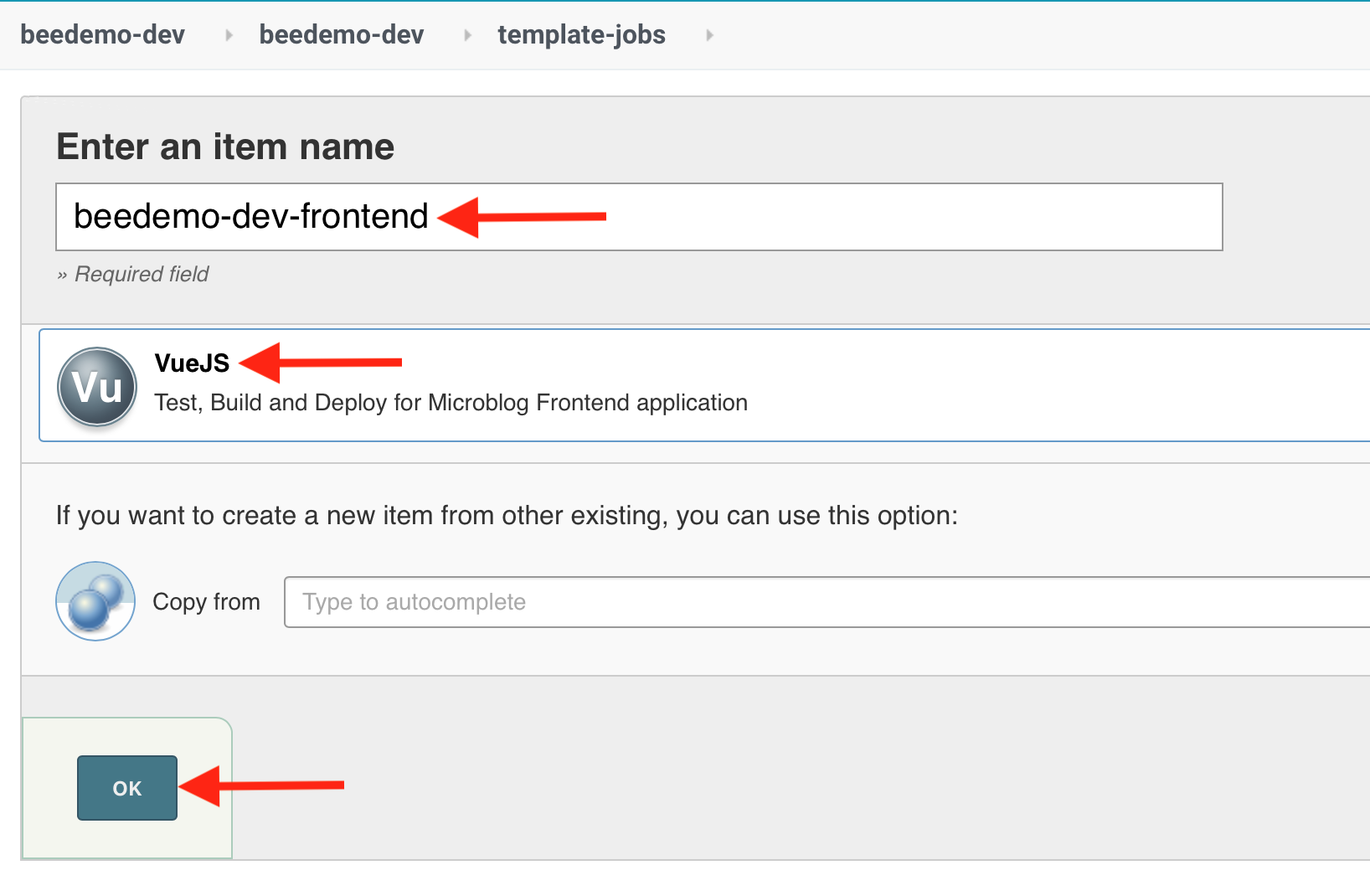 4. Fill out the template parameters:
1. **Repository Owner**: the GitHub Organization your created for the CloudBees CI workshop
2. **Repository**: The name of your forked repository, *microblog-frontend*
3. **GitHub Credential ID**: select the *username/password* credential created for you by the **workshop-setup** job and CloudBees CI CasC - it will show up as - [GitHub username]/******
4. Click the **Save** button
4. Fill out the template parameters:
1. **Repository Owner**: the GitHub Organization your created for the CloudBees CI workshop
2. **Repository**: The name of your forked repository, *microblog-frontend*
3. **GitHub Credential ID**: select the *username/password* credential created for you by the **workshop-setup** job and CloudBees CI CasC - it will show up as - [GitHub username]/******
4. Click the **Save** button
 5. After the initial scan you will see one Jenkins Pipeline job funder the **Pull Requests** tab of the Pipeline Mulitbranch project that was just created for your fork of the **microblog-frontend** repository - **PR-1**.
5. After the initial scan you will see one Jenkins Pipeline job funder the **Pull Requests** tab of the Pipeline Mulitbranch project that was just created for your fork of the **microblog-frontend** repository - **PR-1**.
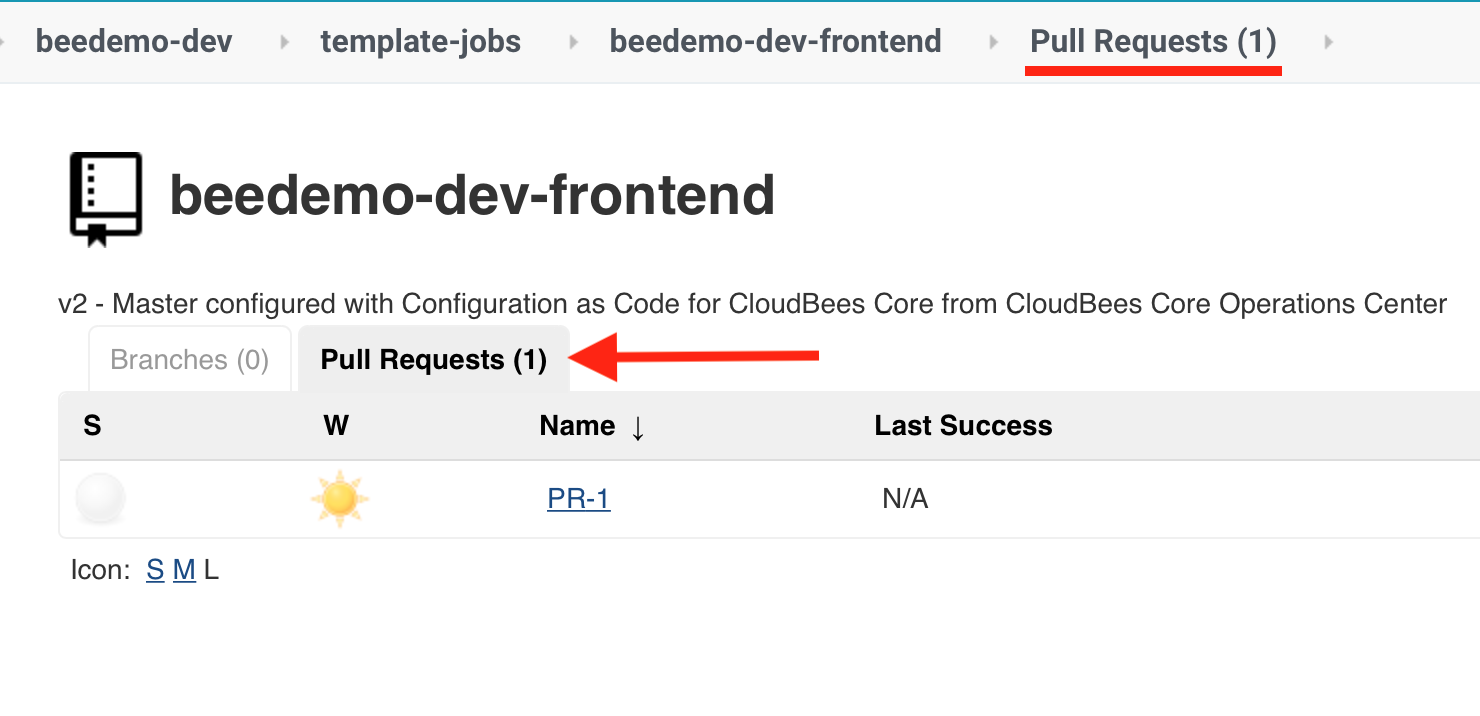 6. Now, in **GitHub**, navigate to the **Add marker file** pull request (#1) in your fork of the **microblog-frontend** repository.
6. Now, in **GitHub**, navigate to the **Add marker file** pull request (#1) in your fork of the **microblog-frontend** repository.
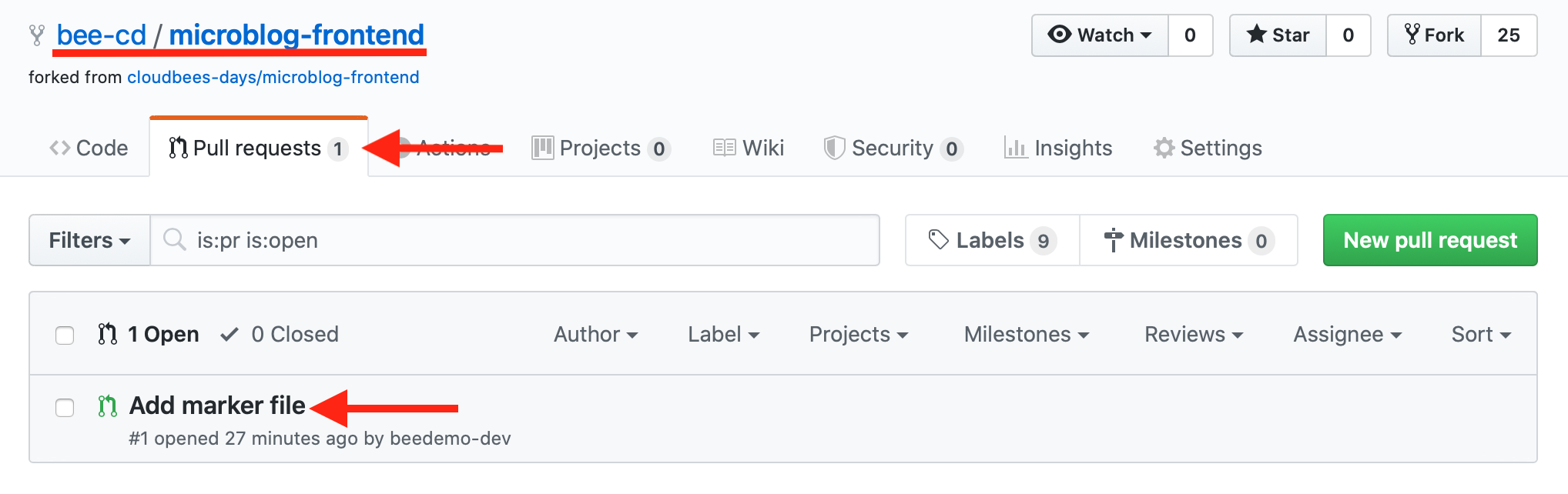 7. Click on the pull request, scroll down to the pull request checks and you will see the stage level status of the Pipeline. Here you see that the **VueJS Tests** `stage` has started.
7. Click on the pull request, scroll down to the pull request checks and you will see the stage level status of the Pipeline. Here you see that the **VueJS Tests** `stage` has started.
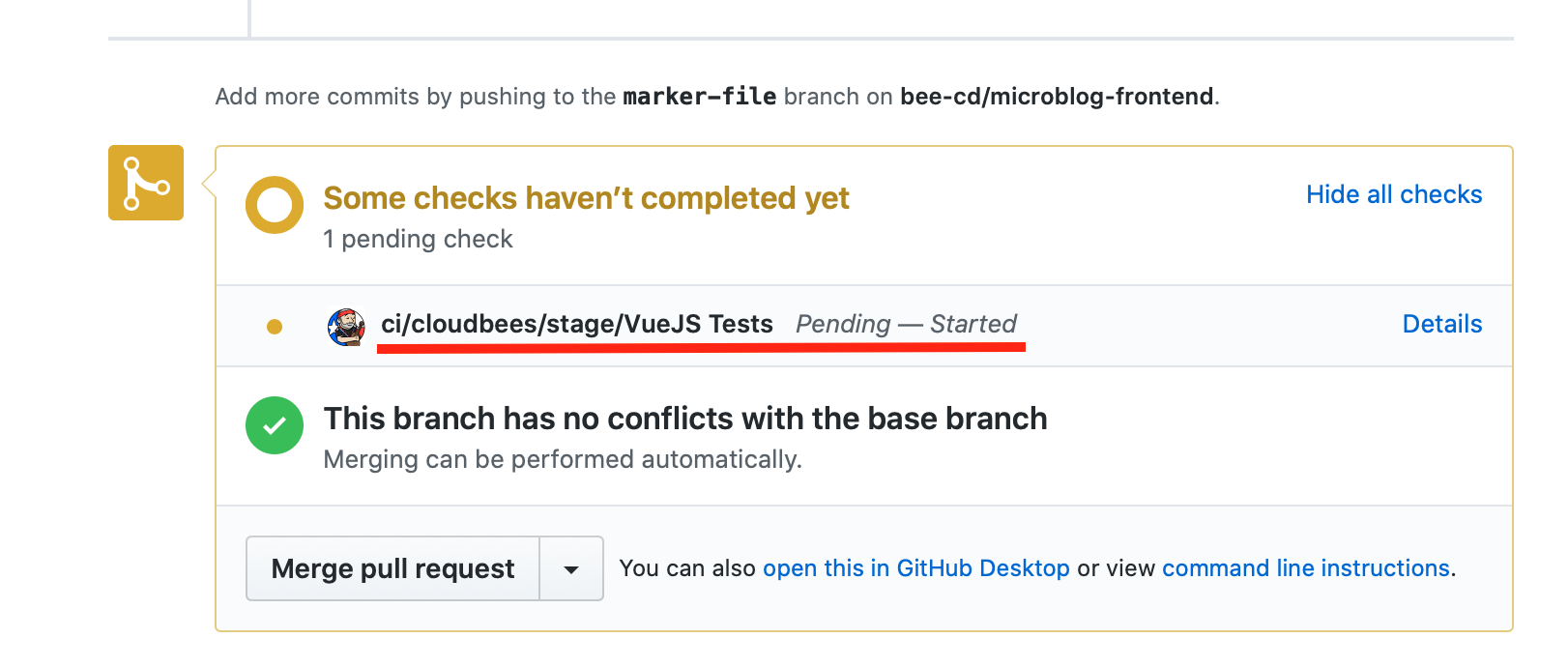 8. Once the Pipeline finishes you will see that all the checks failed on the pull request in GitHub. Clicking on the **Details** link of the **ci/cloudbees/error** check will take you directly to the build logs with the error in your Team Master.
8. Once the Pipeline finishes you will see that all the checks failed on the pull request in GitHub. Clicking on the **Details** link of the **ci/cloudbees/error** check will take you directly to the build logs with the error in your Team Master.
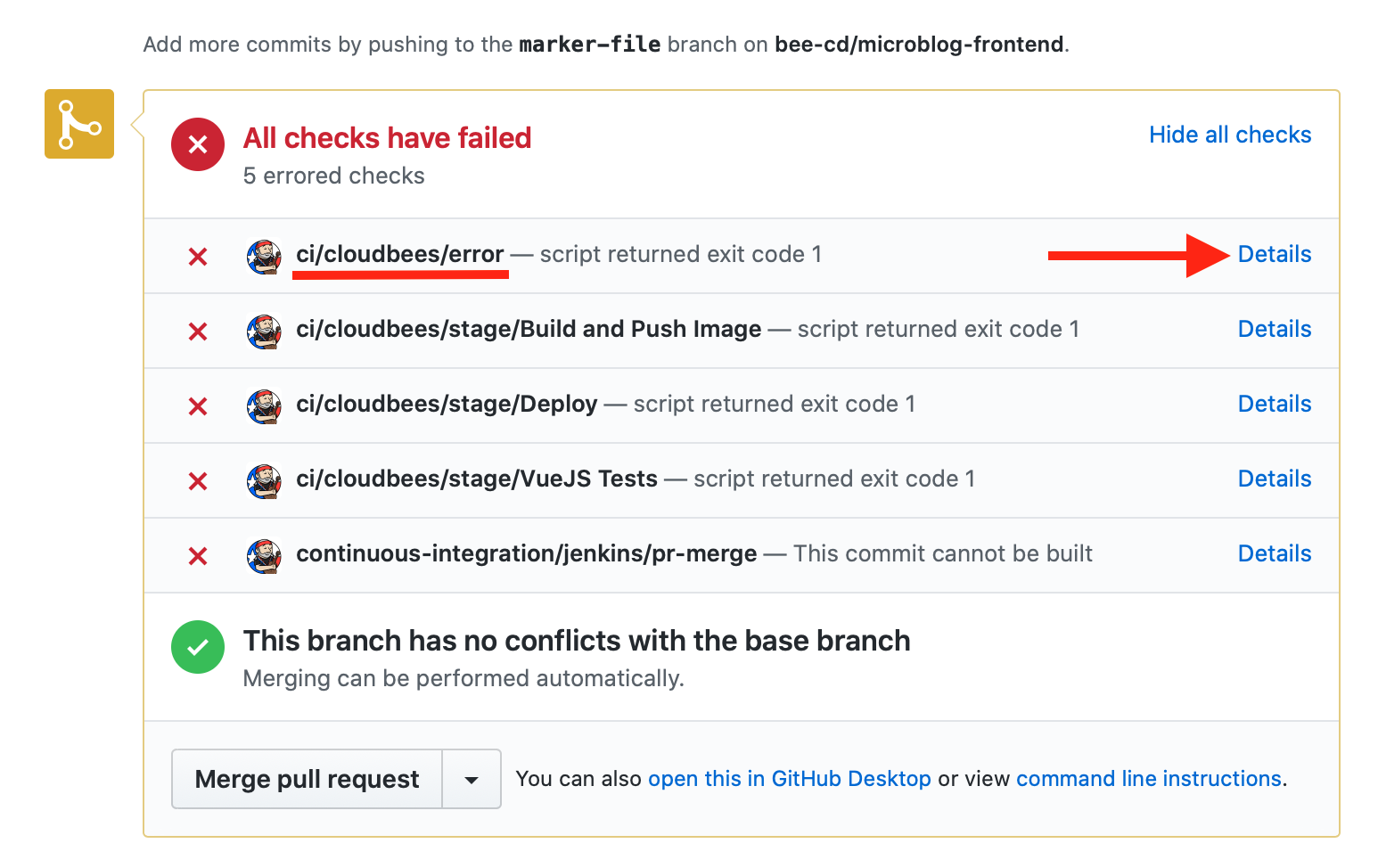 9. The logs show us that a test in `tests/unit/Posts.spec.js` failed - a typo where the word **function** was mis-typed as **funcion**.
9. The logs show us that a test in `tests/unit/Posts.spec.js` failed - a typo where the word **function** was mis-typed as **funcion**.
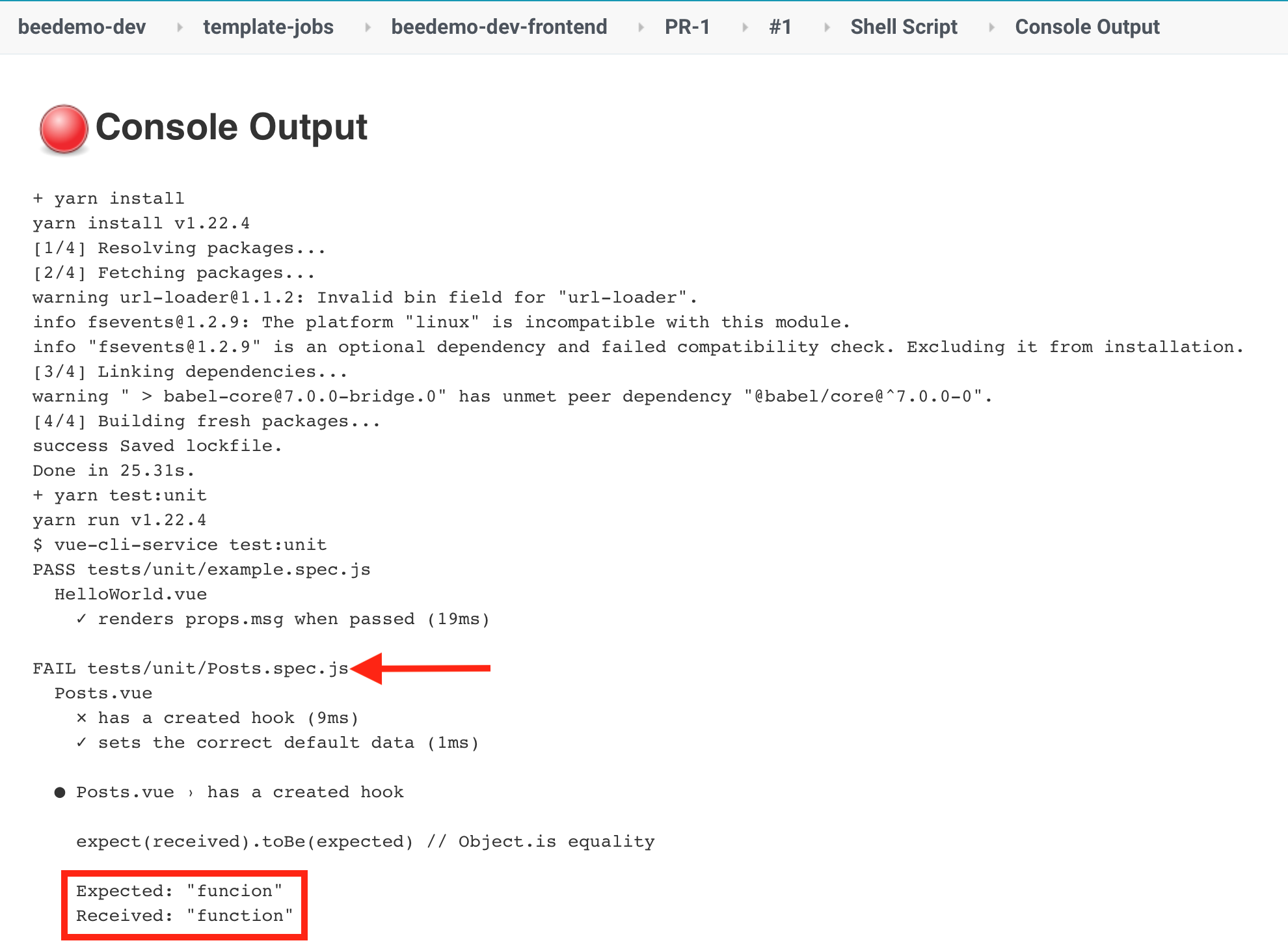 10. In GitHub, navigate back to the **Add marker file** pull request for your forked **microblog-frontend** repository, click on the **Files changed** tab and then click on the context menu for the `tests/unit/Posts.spec.js` file and select **Edit file**.
10. In GitHub, navigate back to the **Add marker file** pull request for your forked **microblog-frontend** repository, click on the **Files changed** tab and then click on the context menu for the `tests/unit/Posts.spec.js` file and select **Edit file**.
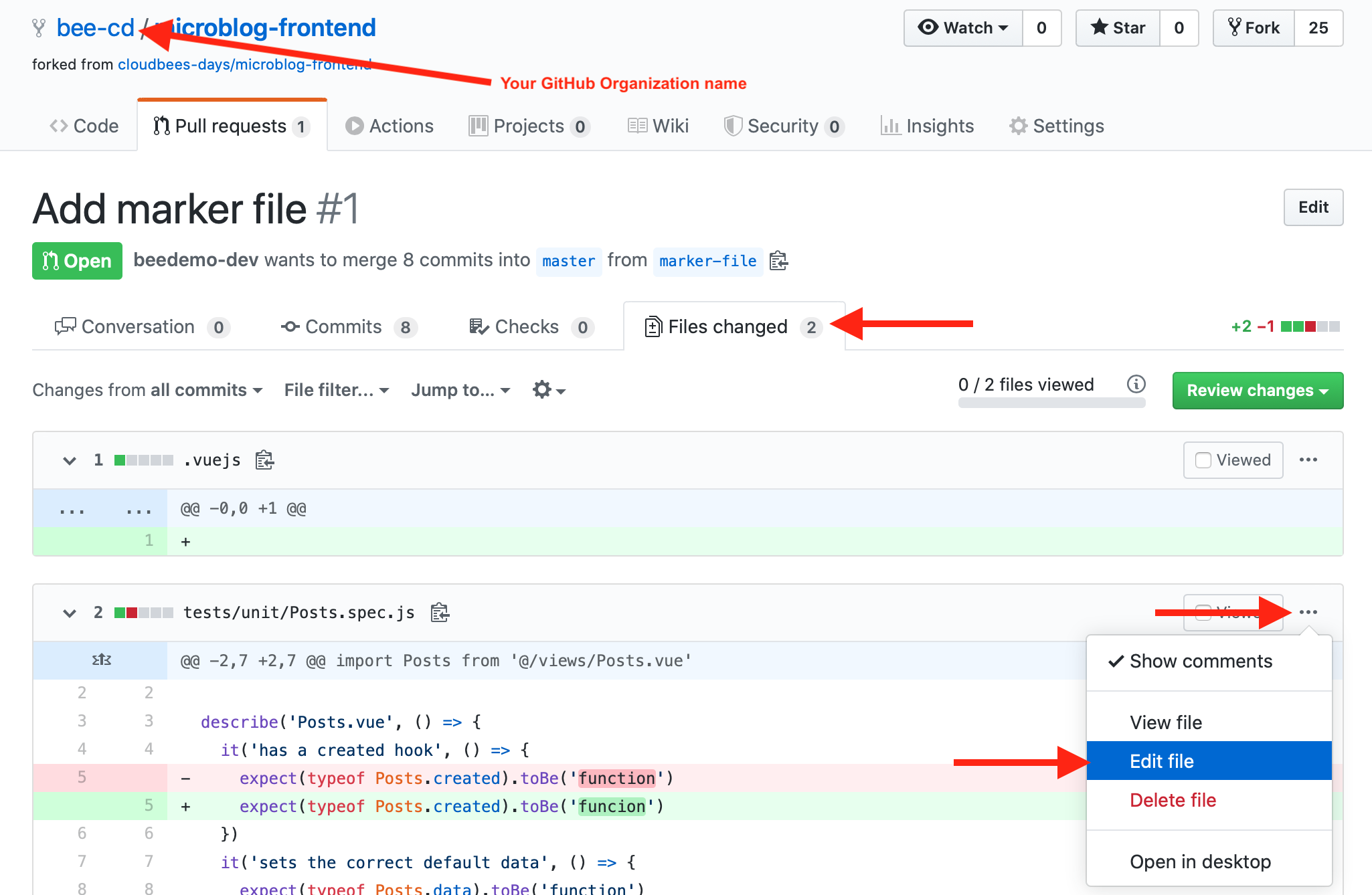 11. In the GitHub editor for the `tests/unit/Posts.spec.js` file fix the typo changing **funcion** to **function**, and then click the **Commit changes** button to commit the changes to the **marker-file** branch of your forked **microblog-frontend** repository.
11. In the GitHub editor for the `tests/unit/Posts.spec.js` file fix the typo changing **funcion** to **function**, and then click the **Commit changes** button to commit the changes to the **marker-file** branch of your forked **microblog-frontend** repository.
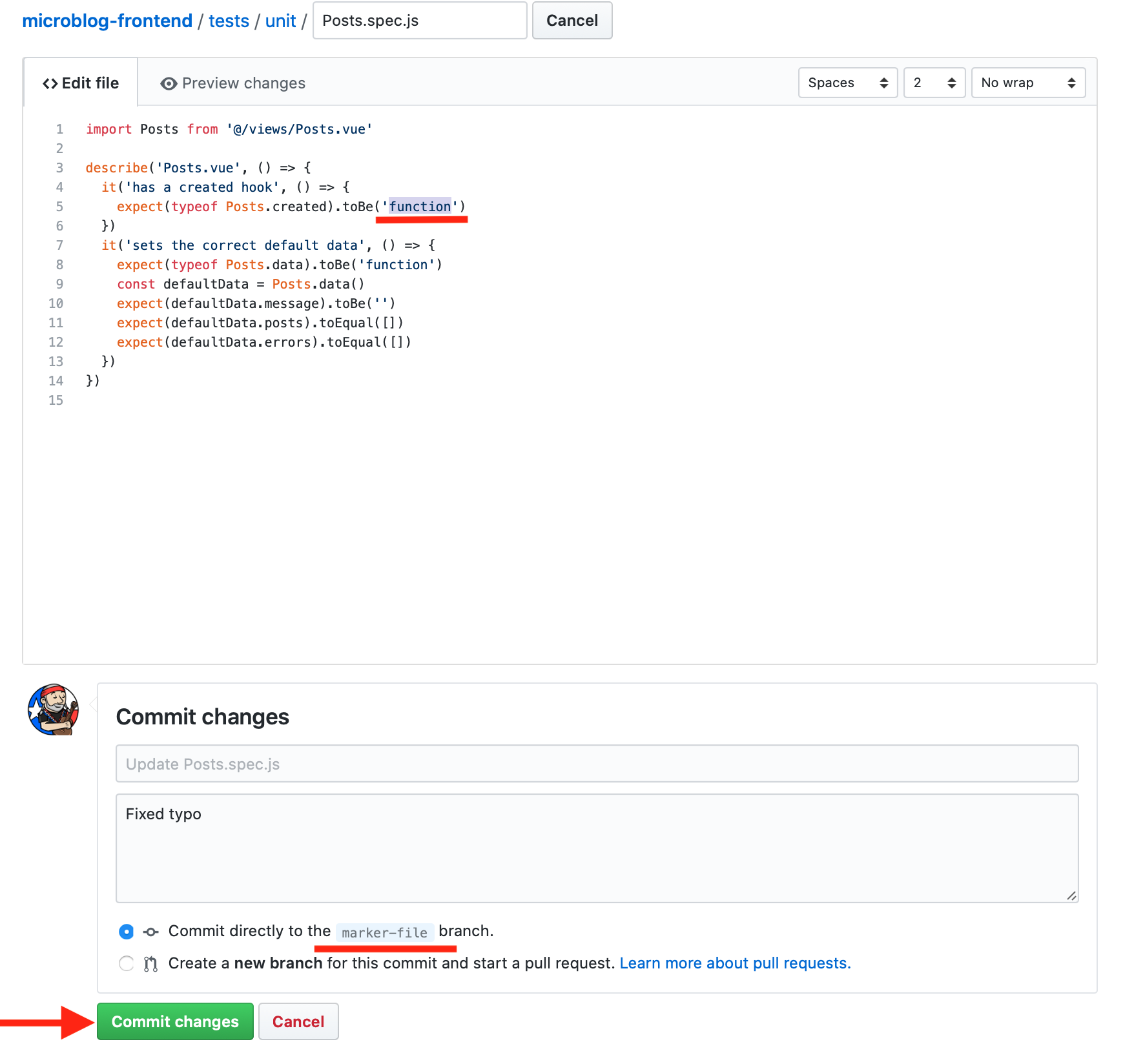 12. Finally, on the pull request page for your **Add marker file** pull request click on the **Conversation** tab and scroll down to the pull request checks. After the **PR-1** pipeline job completes you will see that all the checks are now successful, scroll to the bottom and click the green **Merge pull request** button and then the **Confirm merge** button to merge the pull request to your **master** branch.
12. Finally, on the pull request page for your **Add marker file** pull request click on the **Conversation** tab and scroll down to the pull request checks. After the **PR-1** pipeline job completes you will see that all the checks are now successful, scroll to the bottom and click the green **Merge pull request** button and then the **Confirm merge** button to merge the pull request to your **master** branch.
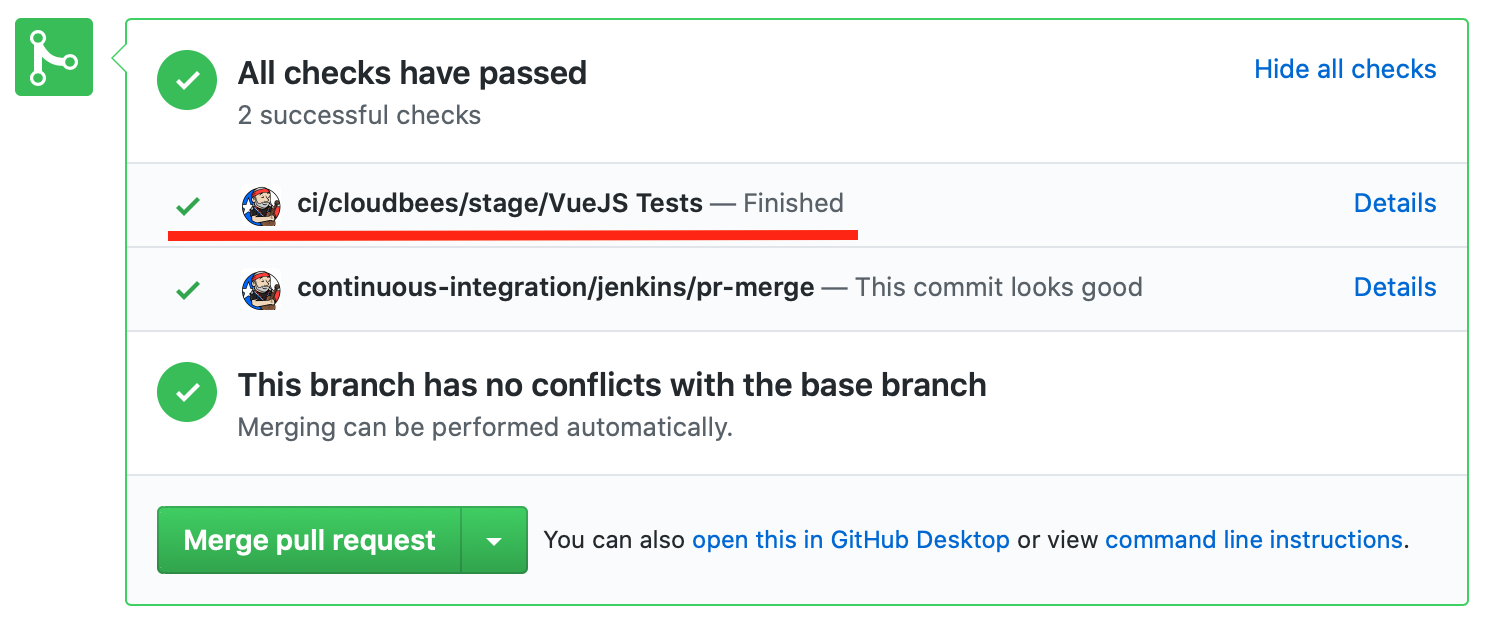 **For instructor led workshops please returns to the [workshop slides](https://cloudbees-ci-aws-workshop.github.io/core-rollout-flow-workshop/core/#30).**
Otherwise, you may proceed to the next lab: [*CloudBees Pipeline Policies*](../01_labs/4_pipeline_policies.html) or choose another lab on the [Main Lab Page](../01_labs.html).
**For instructor led workshops please returns to the [workshop slides](https://cloudbees-ci-aws-workshop.github.io/core-rollout-flow-workshop/core/#30).**
Otherwise, you may proceed to the next lab: [*CloudBees Pipeline Policies*](../01_labs/4_pipeline_policies.html) or choose another lab on the [Main Lab Page](../01_labs.html).