# Run YoloV5s that is converted to ONNX using the ONNX Runtime on AWS Panorama
## Brief
In this guide, we show how to get inference from a Yolov5s pytorch model that is converted to an onnx file using ONNX Runtime
## Why ONNX and ONNX Runtime?
ONNX is an open format built to represent machine learning models. ONNX defines a common set of operators - the building blocks of machine learning and deep learning models - and a common file format to enable AI developers to use models with a variety of frameworks, tools, runtimes, and compilers.
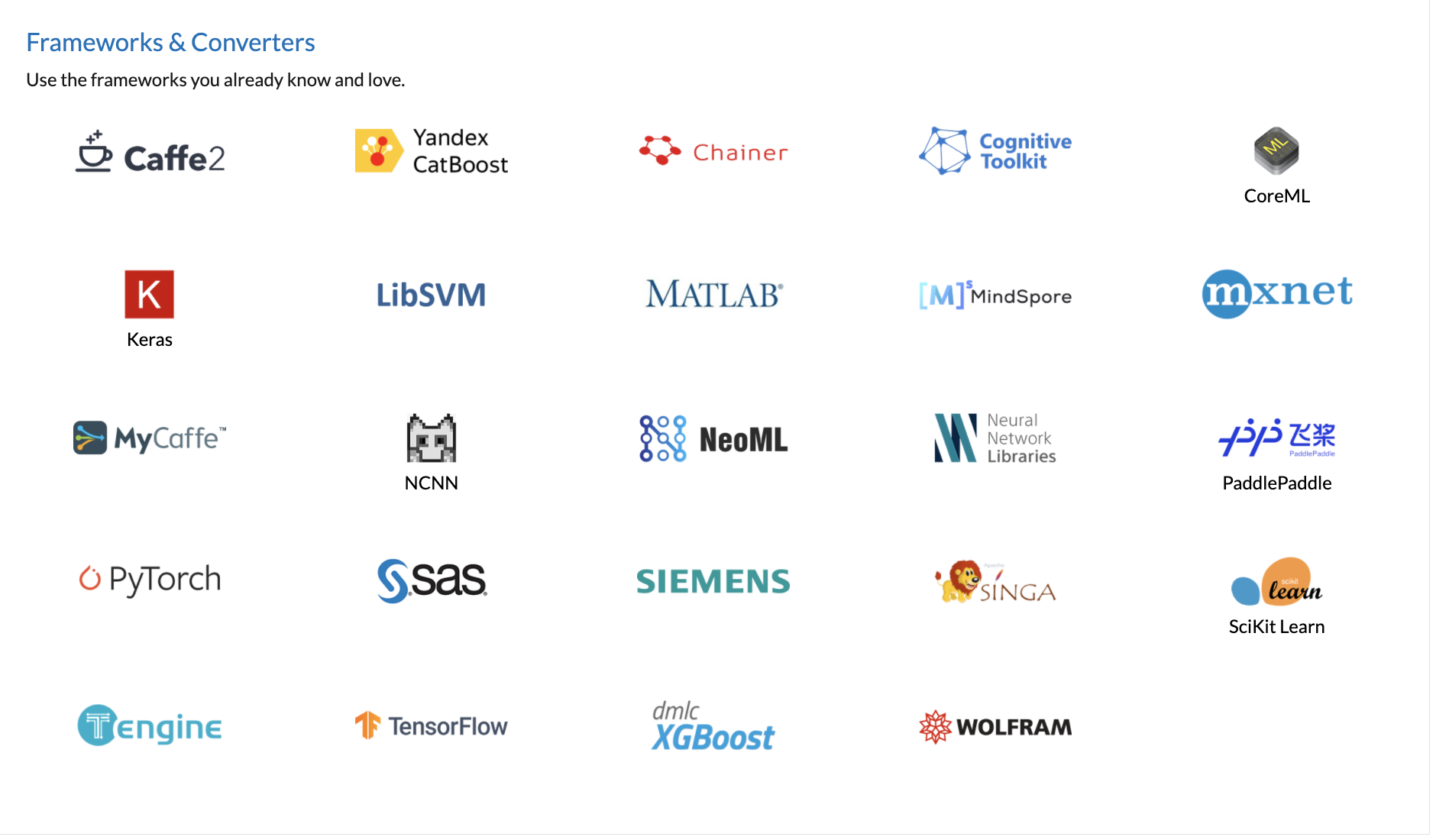
To learn more, go to [ONNX.ai](https://onnx.ai/)
## Model
* We have already included the yolov5s.onnx model in the depdendencies folder and also packages/<app_name>-1.0/src/onnx_model folder.
* If you would like to convert any other model from any other framework to ONNX, please see the ONNX.ai website
```
packages/<app_name>/src/onnx_model/yolov5s.onnx
```
## Train Custom Model
* Training Custom Model : [Refer to this link](https://github.com/ultralytics/yolov5/wiki/Train-Custom-Data)
* Convert the custom model to .onnx file : [Refer to this link](https://docs.ultralytics.com/tutorials/torchscript-onnx-coreml-export)
- If one want to make it batch size dynamic, please refer to the `dynamic` argument in the export.py in the yolov5 repo. This will change batch size, image size all dynamic
- ex: `python models/export.py --weights yolov5s.pt --dynamic`
## Setup the application
The dependencies folder included with this application has
* The Dockerfile
* Cuda Enabled PyTorch for Jetson Xavier
* ONNX Runtime GPU 1.6
* yolov5s.onnx
**VERY IMPORTANT** : This example uses a batch of 8, this means we have to use ATLEAST 2 CAMERAS for this example. Batch size 8 is suitable for Jetson Xavier AGX. And for devices using Jetson Xavier NX module, please select batch size 2 instead of 8. please refer to this [link](https://aws.amazon.com/tw/panorama/appliance/) for more information about your device.
## Steps for setting this up
* Step 1: Navigate to ./dependencies
* Step 2 : ``` sudo docker build -t onnx38:latest . ```
* Step 3 : Open onnx_example.ipynb and make sure you configure the following
* The Device ID
* The Camera node information
* Step 4 : Follow the steps outlined in the notebook
## Special flags in package.json
* Step 1 : Before you deploy the application, open ONNX_opengpu/onnx_app/packages/(account-id)-onnx_app-1.0/package.json
* Step 2 : Add the following flags to the package.json
```
"requirements":
[{
"type" : "hardware_access",
"inferenceAccelerators": [
{
"deviceType": "nvhost_gpu",
"sharedResourcePolicy": {
"policy" : "allow_all"
}
}
]
}]
```
The assets should look something like this
```
"assets": [
{
"name": "onnx_app",
"implementations": [
{
"type": "container",
"assetUri": "9a49a98784f4571adacc417f00942dac7ef2e34686eef21dca9fcb7f4b7ffd70.tar.gz",
"descriptorUri": "4bab130ec48eea84e072d9fe813b947e9d9610b2924099036b0165026a91d306.json",
"requirements":
[{
"type" : "hardware_access",
"inferenceAccelerators": [
{
"deviceType": "nvhost_gpu",
"sharedResourcePolicy": {
"policy" : "allow_all"
}
}
]
}]
}
]
}
],
```
## graph.json
By default we do not include hmdi pacakge and disable the edge connection between the app and hdmi node in graph.json. And thus the app will not output any visualization on screen.
If one want to show the visualization on hdmi, please use graph_with_hdmi.json instead of graph.json. Just replace graph.json with graph_with_hdmi.json
# Debugging
If you encounter issues with deploying from this, once the application is uploaded to the cloud, you can use the graph.json and deploy using the Panorama console as well