# Create a machine learning model
**Time to complete:** 30-45 minutes
### What are we building?
Amazon SageMaker provides an integrated Jupyter notebook instance for easy access to your data sources for exploration and analysis. It also provides common machine learning algorithms that are optimized to run efficiently against extremely large data in a distributed environment. During this lab you'll be asked to import data from multiple sources, manipulate the data, and format it to the syntax required to take advantage of the built in Amazon SageMaker provided algorithms. This will all be completed within an Amazon SageMaker notebook.
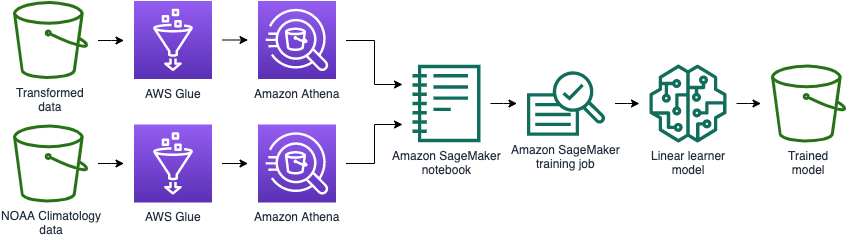
Within the notebook we will take advantage of Amazon Athena to query data directly from S3. Amazon Athena is a serverless query service allowing our entire data prep and training process to avoid provisioning any servers. Amazon Athena will enable us to query the data we processed earlier as well as query a [public weather dataset](https://docs.opendata.aws/noaa-ghcn-pds/readme.html). Finally we'll transform our Amazon Athena query results into Python dataframes to serve as inputs into training our data model.
### Step 1: Create an Amazon SageMaker notebook
Amazon SageMaker notebooks are backed by Elastic Compute Cloud (EC2). These are not available instantly, so create it now and we will come back to it later.
Create a CloudFormation stack from `cloudformation/2_sagemaker.yml` named `wildrydes-ml-mod2`.
1. Navigate to your Cloud9 environment
1. Make sure you're in the correct directory first
```
cd ~/environment/aws-serverless-workshops/MachineLearning/2_ModelBuilding
```
1. Run the following command to create your resources:
```
aws cloudformation create-stack \
--stack-name wildrydes-ml-mod2 \
--capabilities CAPABILITY_NAMED_IAM \
--template-body file://cloudformation/2_sagemaker.yml
```
1. Monitor the status of your stack creation. **EITHER:**
1. Go to [CloudFormation in the AWS Console](https://console.aws.amazon.com/cloudformation) **OR**
1. Run the following command in Cloud9 until you get `CREATE_COMPLETE` in the output:
```
# Run this command to verify the stack was successfully created. You should expect to see "CREATE_COMPLETE".
# If you see "CREATE_IN_PROGRESS", your stack is still being created. Wait and re-run the command.
# If you see "ROLLBACK_COMPLETE", pause and see what went wrong.
aws cloudformation describe-stacks \
--stack-name wildrydes-ml-mod2 \
--query "Stacks[0].StackStatus"
```
**:heavy_exclamation_mark: DO NOT move past this point until you see CREATE_COMPLETE as the status for your CloudFormation stack**
### Step 2: Download the linear learner notebook provided in this workshop
1. Open [Amazon SageMaker](https://console.aws.amazon.com/sagemaker)
1. Navigate to **Notebook instances**
1. Find the notebook instance named `WildRydesNotebook-***`
1. Click the **Open Jupyter** link under Actions
1. When redirected to the notebook instance, click **New** (upper right), then select **Terminal** from list.
1. A new tab will open. When in the terminal, run the following command:
```
curl https://raw.githubusercontent.com/aws-samples/aws-serverless-workshops/master/MachineLearning/2_ModelBuilding/notebooks/linear_learner.ipynb \
-o SageMaker/linear_learner.ipynb && exit
```
1. Exit the terminal tab/window
1. Verify you see a file named **linear_learner.ipynb**
### Step 3: Execute the instructions in the notebook
1. Click on the **linear_learner.ipynb** file and follow the instructions.
* You can run the notebook document step-by-step (one cell a time) by pressing `shift + enter`.
* You can run the whole notebook in a single step by clicking on the menu `Cell -> Run All`.
* To restart the kernel (i.e. the computational engine), click on the menu `Kernel -> Restart`. This can be useful to start over a computation from scratch (e.g. variables are deleted, open files are closed, etc…).
1. Once complete, you should have a trained model in S3.
### Step 4: Verify you have a model
1. Navigate to your Cloud9 environment
1. Run the following command to verify you have a model:
```
aws s3 ls s3://$bucket/linear-learner --recursive
```
1. If you get a result, great. If you don't get a result, check for errors in the Amazon SageMaker notebook output.
1. Close all Amazon SageMaker tabs.
## Learn more about Amazon SageMaker:
* [First Time Amazon SageMaker User](https://docs.aws.amazon.com/sagemaker/latest/dg/whatis.html#first-time-user)
* [Security in Amazon SageMaker](https://docs.aws.amazon.com/sagemaker/latest/dg/security.html)
* [Amazon SageMaker Example Notebooks](https://github.com/awslabs/amazon-sagemaker-examples)
## Next step:
Instead of using an Amazon SageMaker endpoint with an always-on server, let's explore [using Lambda to make inferences against our model](../3_Inference).