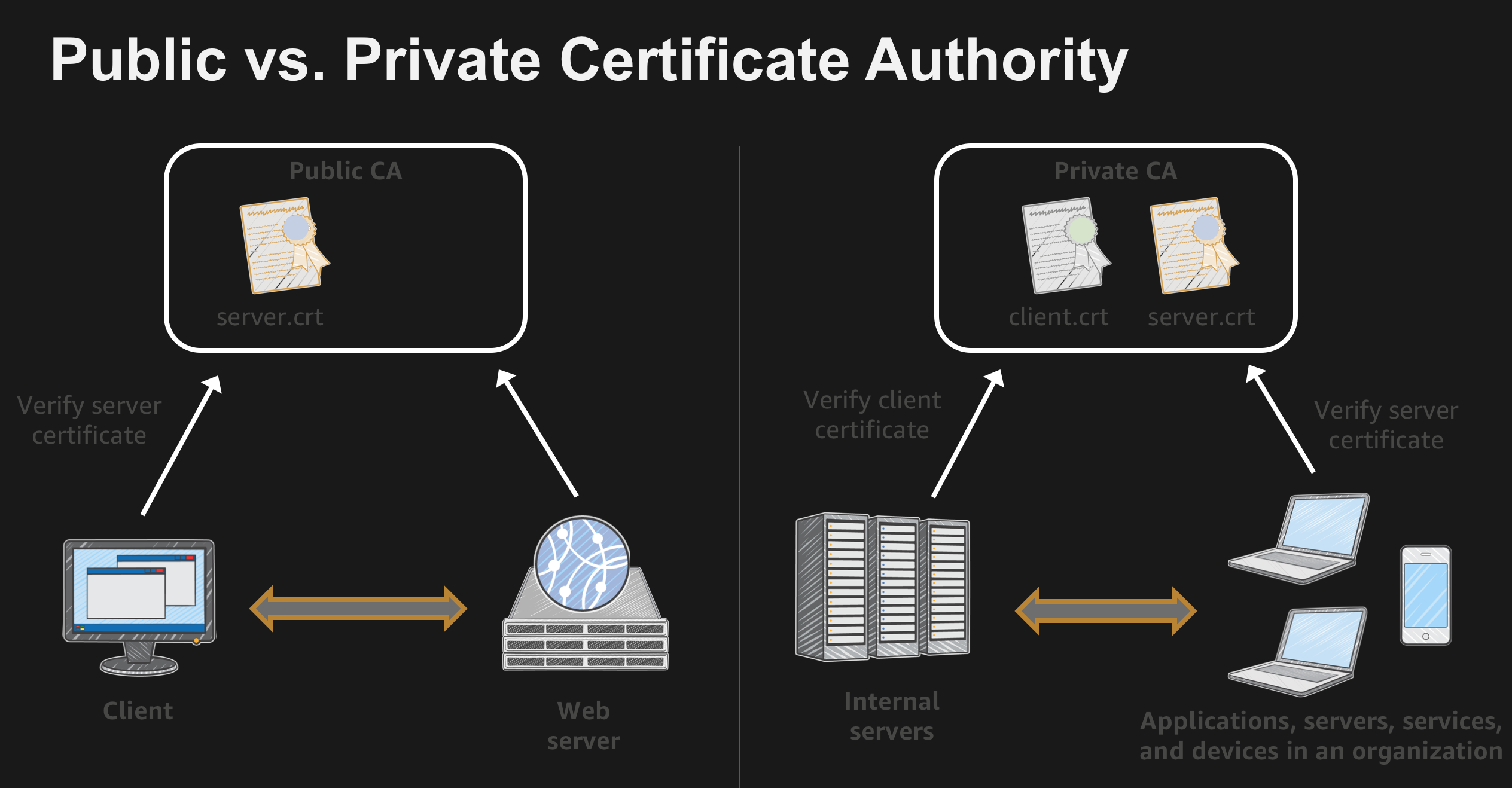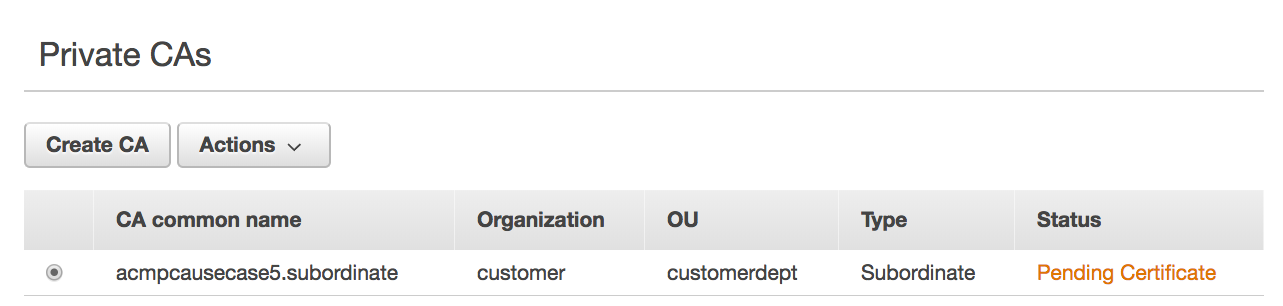
**Some questions to think about :** * Why is the status of the private CA showing "Pending Certificate" ? * Is the private certificate authority that's created a root CA or a subordinate CA ? * What's the purpose of the S3 bucket storing certificate revocation lists ? ### Step 3 : Run the python module named ***usecase-4-step-3.py*** * This module creates a self signed root certificate with the common name **rootca-builder** * You can see in the code that the private key associated with the self signed cert is stored in an encrypted DynamoDB table. This is purely for demonstration purposes. In your organization you should store it in an HSM or a secure vault * You should see the following printed in the runner window pane below * Success - Self signed certificate file ***self-signed-cert.pem*** created" * This self signed certificate will be used in the certificate chain of trust
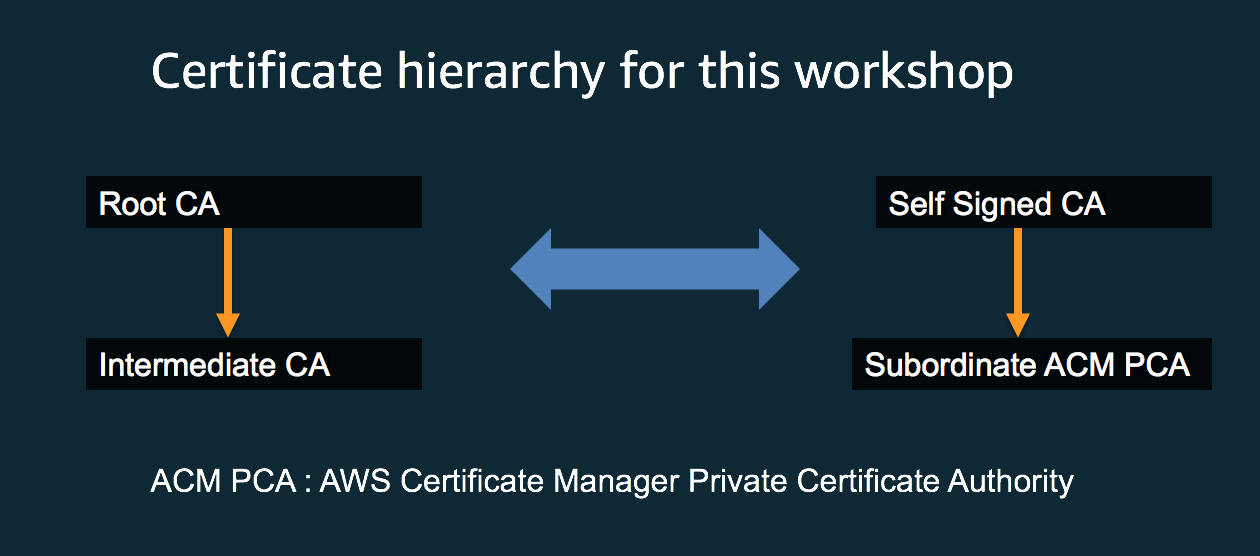
**Some questions to think about :** * In your organization would you use the root cert to sign subordinate CA's ? * Why is it necessary to store the private keys of root certs in an HSM ? * What would happen if the private key of the root cert gets compromised or stolen ? ### Step 4 : Run the python module named ***usecase-4-step-4.py*** * This module gets a Certificate signing request(CSR) for the private certifiate authority with common name **acmpcausecas4.subordinate** that was created in **Step 2** * The certificate signing request is signed using the self signed certificate and it's private key that was created in **Step 3** * The signed cert is stored in a pem file called ***signed_subordinate_ca_cert.pem*** * You should see the following printed in the runner window pane below * Successfully created signed subordinate CA pem file ***signed_subordinate_ca_cert.pem*** ### Step 5 : Run the python module named ***usecase-4-step-5.py*** * This module imports the subordinate CA signed certificate ***signed_subordinate_ca_cert.pem*** and the certificate chain of trust into AWS Certificate Manager(ACM) * The certificate chain contains the self signed or root CA certificate that we created in **Step 3** * After this operation the subordinate private certificate authority(CA) changes status to ACTIVE. * Browse to the ACM service within the AWS console and you should see the status of the subordiate CA with common name **acmpcausecase4.subordinate** as ACTIVE as shown below * We are at a point where the subordinate private certificate authority(PCA) can issue private certificates for any endpoint, device or server * You should see the following printed in the runner window pane below * Successfully imported signed cert and certificate chain into ACM
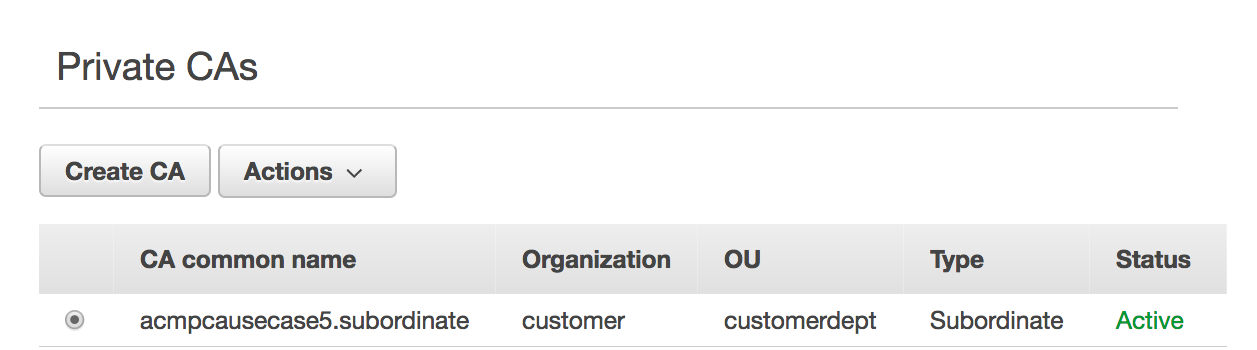
### Step 6 : **Time : 2 minutes** Run the python module named ***usecase-4-step-6.py*** * This module takes about 2 minutes to complete * This module creates a CSR for a webserver endpoint with common name ***127.0.0.1*** and the CSR is then passed to the issue_certificate API call which sends the CSR to AWS Certificate Manager and is signed by the subordinate private certificate authority * The signed webserver endpoint certificate pem file is called ***"webserver_cert.pem"*** * The issue_certificate API calls also returns the certificate chain of trust and the pem file that stores the certificate chain of trust is called ***"webserver_cert_chain.pem"*** * You should see the following printed in the runner window pane below * Successfully created server certificate ***webserver_cert.pem*** for the flask web server * Successfully created chain of trust ***webserver\_cert_chain.pem*** for the flask web server ### Step 7 : Run the python module named ***usecase-4-step-7.py*** * This module creates a python flask web server * The webserver is running within the Cloud9 environment and is exposed through the following URL **https://127.0.0.1:5000/** on port 5000 * You should see the following printed in the runner window pane below * Running on https://127.0.0.1:5000/ * For the next steps this webserver needs to keep running. So please don't kill the runner window pane tab ### Step 8 : Run the python module named ***usecase-4-step-8.py*** * This module uses the below curl command to do a HTTP GET on the flask webserver created in **Step 7** curl --verbose -X GET https://127.0.0.1:5000/ * We are using the curl command to simulate a HTTPS web client * Since the curl commmand does not supply the certificate trust chain as a parameter the HTTPS connection is going to complain that the server certificate is not recognized. You will see the following printed in the runner window pane below if you look through the printed log ** curl: (60) Peer's Certificate issuer is not recognized ** ** Certificate is not trusted - cannot validate server certificate ** **Some questions to think about :** * Why was the server certificate not recognized by the curl command ? ### Step 9 : Run the python module named **usecase-4-step-9.py** * This module uses curl to do a HTTPS GET on the flask webserver created in Step 7 using the following command : curl --verbose --cacert 'webserver_cert_chain.pem' -X GET https://127.0.0.1:5000/ * Since the curl command has the chain of trust pem file as a parameter the flask webserver certificate is successfully authenticated and you should see the following printed in the runner window pane. **Hello World!** **Certificate is trusted and is valid** ### Step 10 : Run the python module named **usecase-4-step-10-cleanup.py** * This module cleans up all the resources that were created as part of this usecase * Please make sure that you run this cleanup script. Otherwise you will continue accruing charges for the ACM private certificate authority that was created during this usecase ### Tear down Cloudformation stack After you have completed the workshop, you need to tear down the stack by navigating to the CloudFormation service in the AWS console and selecting the stack name you chose when launching the stack. If you are doing this workshop as part of a AWS marketing with a pre-provisioned account provided by AWS you don't have to do any teardown Choose the **delete** action and wait for the process to complete. Note that it can take a few minutes for the stack to clean up its resources. ## License Summary This sample code is made available under a modified MIT license. See the [LICENSE](LICENSE) file.