Internet Information Services on the AWS Cloud
Quick Start Reference Deployment
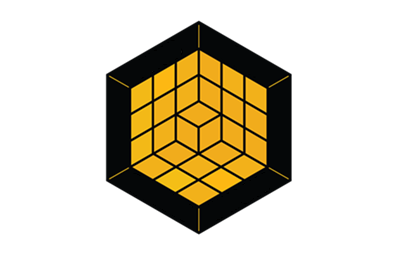
DRAFT DOCUMENT / UNOFFICIAL GUIDANCE
This portion of the deployment guide is located at docs/partner_editable/__settings.adoc_
November, 2020 |
| Visit our GitHub repository for source files and to post feedback, report bugs, or submit feature ideas for this Quick Start. |
This Quick Start was created by Amazon Web Services (AWS). Quick Starts are automated reference deployments that use AWS CloudFormation templates to deploy key technologies on AWS, following AWS best practices.
Overview
This portion of the deployment guide is located at docs/partner_editable/overview_target_and_usage.adoc
This guide provides instructions for deploying the IIS Quick Start reference architecture on the AWS Cloud. This Quick Start is for users who <target audience and usage scenario> |
Internet Information Services on AWS
This portion of the deployment guide is located at docs/partner_editable/product_description.adoc
This Quick Start implements a highly available environment that includes Windows Server and IIS Server running on Amazon Elastic Compute Cloud (Amazon EC2), using Amazon EC2 Auto Scaling. This infrastructure provides the underpinnings for many Microsoft technology-based solutions for the enterprise, including SharePoint and .NET Framework applications. This Quick Start also demonstrates how you can join instances to a domain and remove them from a domain as part of an auto-sclaling group. The automation in this deployment uses AWS Systems Manager Automation, AWS CloudFormation, and Windows PowerShell Desired State Configuration (DSC) to deploy IIS into an Amazon EC2 Auto Scaling group. Configuration of the instances is performed using lifecycle hooks, Amazon EventBridge and AWS Systems Manager Automation. Implementing IIS in the AWS Cloud is very similar to deploying it in an on-premises setting as long as you meet two key recommendations:
PowerShell scripts are provided in the scripts folder, but all MOF files are generated and pushed up to an S3 bucket. |
Cost
You are responsible for the cost of the AWS services used while running this Quick Start. There is no additional cost for using the Quick Start.
The AWS CloudFormation template for this Quick Start includes configuration parameters that you can customize. Some of the settings, such as the instance type, affect the cost of deployment. For cost estimates, see the pricing pages for each AWS service you use. Prices are subject to change.
| After you deploy the Quick Start, enable the AWS Cost and Usage Report to deliver billing metrics to an Amazon Simple Storage Service (Amazon S3) bucket in your account. It provides cost estimates based on usage throughout each month and aggregates the data at the end of the month. For more information about the report, see the AWS documentation. |
Software licenses
This portion of the deployment guide is located at docs/partner_editable/licenses.adoc
These two paragraphs provide an example of the details you can provide. Provide links as appropriate. Example content below: <license information>This Quick Start requires a license for IIS. To use the Quick Start in your production environment, sign up for a license at <link>. When you launch the Quick Start, place the license key in an S3 bucket and specify its location. If you don’t have a license, the Quick Start deploys with a trial license. The trial license gives you <n> days of free usage in a non-production environment. After this time, you can upgrade to a production license by following the instructions at <link>. <AMI information>The Quick Start requires a subscription to the Amazon Machine Image (AMI) for IIS, which is available from AWS Marketplace. Additional pricing, terms, and conditions may apply. For instructions, see step 2 in the deployment section. |
Architecture
This portion of the deployment guide is located at docs/partner_editable/architecture.adoc
Deploying this Quick Start for a new virtual private cloud (VPC) with default parameters builds the following IIS environment in the AWS Cloud. As shown in Figure 1, the Quick Start sets up the following:
*The template that deploys the Quick Start into an existing VPC skips the components marked by asterisks and prompts you for your existing VPC configuration. |
Planning the deployment
Specialized knowledge
This deployment guide requires a moderate level of familiarity with AWS services. If you’re new to AWS, visit the Getting Started Resource Center and the AWS Training and Certification website. These sites provide materials for learning how to design, deploy, and operate your infrastructure and applications on the AWS Cloud.
This portion of the deployment guide is located at docs/partner_editable/specialized_knowledge.adoc
This deployment guide also requires a moderate level of familiarity with AWS services. If you’re new to AWS, visit the Getting Started Resource Center and the AWS Training and Certification website for materials and programs that can help you develop the skills to design, deploy, and operate your infrastructure and applications on the AWS Cloud. For more information about the AWS services that are used in this Quick Start, see the Additional resources section. |
AWS account
If you don’t already have an AWS account, create one at https://aws.amazon.com by following the on-screen instructions. Part of the sign-up process involves receiving a phone call and entering a PIN using the phone keypad.
Your AWS account is automatically signed up for all AWS services. You are charged only for the services you use.
Technical requirements
Before you launch the Quick Start, your account must be configured as specified in the following table. Otherwise, deployment might fail.
Resource limits
If necessary, request service quota increases for the following resources. You might need to request increases if your existing deployment currently uses these resources, and this Quick Start deployment could result in exceeding the default quotas. The Service Quotas console displays your usage and quotas for some aspects of some services. For more information, see the AWS documentation.
This portion of the deployment guide is located at docs/partner_editable/service_limits.adoc
| Resource | This deployment uses |
|---|---|
VPCs |
1 |
Elastic IP addresses |
3 |
AWS Identity and Access Management (IAM) security groups |
6 |
IAM roles |
5 |
Auto Scaling groups |
2 |
Application Load Balancers |
1 |
T2 or T3 instances |
2 |
M4 or M5 instances |
2 |
Supported Regions
This portion of the deployment guide is located at docs/partner_editable/regions.adoc
Also, if you’re planning to deploy an architecture with three Availability Zones, choose an AWS Region that supports three zones.
| Certain Regions are available on an opt-in basis. See Managing AWS Regions. |
IAM permissions
Before launching the Quick Start, you must sign in to the AWS Management Console with IAM permissions for the resources that the templates deploy.
The AdministratorAccess managed policy within IAM provides sufficient permissions, although your organization may choose to use a custom policy with more restrictions.
This portion of the deployment guide is located at docs/partner_editable/pre-reqs.adoc
Prepare your AWS accountIf you the existing VPC option, this also means you have an existing Active Directory domain within the VPC. The assumption when running the existing VPC option is that the DNS is configured to allow discovery of the Active Direction domain. For reference please refer to the Active Directory Quick Start Prepare your {partner-company-name} accountDescribe any setup required in the partner portal/account prior to template launch Prepare for the deploymentDescribe any preparation required to complete the product build, such as obtaining licenses or placing files in S3 |
Deployment options
This portion of the deployment guide is located at docs/partner_editable/deployment_options.adoc
This Quick Start provides two deployment options:
The Quick Start provides separate templates for these options. It also lets you configure Classless Inter-Domain Routing (CIDR) blocks, instance types, and IIS settings, as discussed later in this guide. |
Deployment steps
This portion of the deployment guide is located at docs/partner_editable/deploy_steps.adoc
Sign in to your AWS account
-
Sign in to your AWS account at https://aws.amazon.com with an IAM user role that has the necessary permissions. For details, see Planning the deployment earlier in this guide.
-
Make sure that your AWS account is configured correctly, as discussed in the Technical requirements section.
Launch the Quick Start
| You are responsible for the cost of the AWS services used while running this Quick Start reference deployment. There is no additional cost for using this Quick Start. For full details, see the pricing pages for each AWS service used by this Quick Start. Prices are subject to change. |
-
Sign in to your AWS account, and choose one of the following options to launch the AWS CloudFormation template. For help with choosing an option, see deployment options earlier in this guide.
| If you’re deploying IIS into an existing VPC, make sure that your VPC has two private subnets in different Availability Zones for the workload instances, and that the subnets aren’t shared. This Quick Start doesn’t support shared subnets. These subnets require NAT gateways in their route tables, to allow the instances to download packages and software without exposing them to the internet. Also make sure that the domain name option in the DHCP options is configured as explained in DHCP options sets. You provide your VPC settings when you launch the Quick Start. |
Each deployment takes about 60 minutes to complete.
-
Check the AWS Region that’s displayed in the upper-right corner of the navigation bar, and change it if necessary. This is where the network infrastructure for IIS will be built. The template is launched in the us-east-1 Region by default.
-
On the Create stack page, keep the default setting for the template URL, and then choose Next.
-
On the Specify stack details page, change the stack name if needed. Review the parameters for the template. Provide values for the parameters that require input. For all other parameters, review the default settings and customize them as necessary.
In the following tables, parameters are listed by category and described separately for the deployment options. When you finish reviewing and customizing the parameters, choose Next.
Unless you are customizing the Quick Start templates for your own deployment projects, we recommend that you keep the default settings for the parameters labeled Quick Start S3 bucket name, Quick Start S3 bucket
Region, and Quick Start S3 key prefix. Changing these parameter settings automatically updates code references to point to a new Quick Start location. For more information, see the AWS Quick Start Contributor’s Guide.
|
Unresolved directive in boilerplate/deployment_steps.adoc - include::../generated/parameters/index.adoc[]
-
On the options page, you can specify tags (key-value pairs) for resources in your stack and set advanced options. When you’re done, choose Next.
-
On the Review page, review and confirm the template settings. Under Capabilities, select the two check boxes to acknowledge that the template creates IAM resources and might require the ability to automatically expand macros.
-
Choose Create stack to deploy the stack.
-
Monitor the status of the stack. When the status is CREATE_COMPLETE, the IIS deployment is ready.
-
Use the values displayed in the Outputs tab for the stack, as shown in IIS outputs after successful deployment, to view the created resources.
This portion of the deployment guide is located at docs/partner_editable/additional_info.adoc
Test the deployment
Post deployment steps
Best practices for using IIS on AWS
For best practice running Windows Workloads on AWS please review AWS documentation
For best practice for IIS in Windows please review Microsoft Blogs or Microsoft Documentation.
Other useful information
Add any other details that will help the customer use the software on AWS.
This portion of the deployment guide is located at docs/partner_editable/faq_troubleshooting.adoc
FAQ
Q. I encountered a CREATE_FAILED error when I launched the Quick Start.
A. This Quick Start uses AWS Systems Manager Agent to perform configuration on the Instance and exports logs to Amazon Cloudwatch. In the region you deployed the Quick Start, look for the log group that starts with /QuickStart and you will find the log output of all scripts run as part of this Quick Start. For the Remote Desktop Gateway stack do the following: If AWS CloudFormation fails to create the stack, we recommend that you relaunch the template with Rollback on failure set to Disabled. (This setting is under Advanced in the AWS CloudFormation console, Options page.) With this setting, the stack’s state is retained and the instance is left running, so you can troubleshoot the issue. (For Windows, look at the log files in %ProgramFiles%\Amazon\EC2ConfigService and C:\cfn\log.)
| When you set Rollback on failure to Disabled, you continue to incur AWS charges for this stack. Please make sure to delete the stack when you finish troubleshooting. |
For additional information, see Troubleshooting AWS CloudFormation on the AWS website.
Q. I encountered a size limitation error when I deployed the AWS CloudFormation templates.
A. We recommend that you launch the Quick Start templates from the links in this guide or from another S3 bucket. If you deploy the templates from a local copy on your computer or from a location other than an S3 bucket, you might encounter template size limitations. For more information about AWS CloudFormation quotas, see the AWS documentation.
Q. I encountered a limit exceeded error when I deployed the AWS CloudFormation templates.
A. Verify that you didn’t reach a resource limit. For example, the default number Amazon EC2 instances that you can launch is 20. If try to create more Amazon EC2 instances than your account limit, the instance creation fails and you receive the error Status=start_failed. To view the default AWS limits by service, see AWS service limits in the AWS General Reference.
Troubleshooting
For any other issues not mentioned previously please see the Troubleshooting AWS CloudFormation documentation. For any issues with AWS Systems Manager please refer to the Troubleshooting Systems Manager Run Command and the Troubleshooting Systems Manager Automation pages.
Send us feedback
To post feedback, submit feature ideas, or report bugs, use the Issues section of the GitHub repository for this Quick Start. If you’d like to submit code, please review the Quick Start Contributor’s Guide.
Quick Start reference deployments
See the AWS Quick Start home page.
GitHub repository
You can visit our GitHub repository to download the templates and scripts for this Quick Start, to post your comments, and to share your customizations with others.
Notices
This document is provided for informational purposes only. It represents AWS’s current product offerings and practices as of the date of issue of this document, which are subject to change without notice. Customers are responsible for making their own independent assessment of the information in this document and any use of AWS’s products or services, each of which is provided “as is” without warranty of any kind, whether expressed or implied. This document does not create any warranties, representations, contractual commitments, conditions, or assurances from AWS, its affiliates, suppliers, or licensors. The responsibilities and liabilities of AWS to its customers are controlled by AWS agreements, and this document is not part of, nor does it modify, any agreement between AWS and its customers.
The software included with this paper is licensed under the Apache License, version 2.0 (the "License"). You may not use this file except in compliance with the License. A copy of the License is located at http://aws.amazon.com/apache2.0/ or in the accompanying "license" file. This code is distributed on an "AS IS" BASIS, WITHOUT WARRANTIES OR CONDITIONS OF ANY KIND, either expressed or implied. See the License for specific language governing permissions and limitations.

