UiPath Orchestrator on the AWS Cloud
Quick Start Reference Deployment
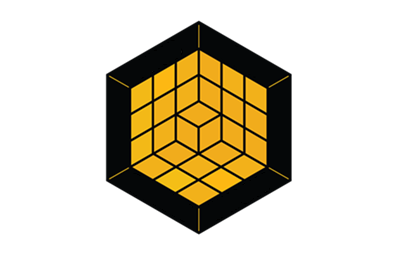
DRAFT DOCUMENT / UNOFFICIAL GUIDANCE
This portion of the deployment guide is located at docs/partner_editable/__settings.adoc_
March 2021 |
| Visit our GitHub repository for source files and to post feedback, report bugs, or submit feature ideas for this Quick Start. |
This Quick Start was created by UiPath in collaboration with Amazon Web Services (AWS). Quick Starts are automated reference deployments that use AWS CloudFormation templates to deploy key technologies on AWS, following AWS best practices.
Overview
This portion of the deployment guide is located at docs/partner_editable/overview_target_and_usage.adoc
This Quick Start reference deployment guide provides step-by-step instructions for deploying UiPath Orchestrator on the AWS Cloud. UiPath Orchestrator is the centralized robot management tool where you can deploy, secure, and manage your UiPath software robots at scale.
|
| Amazon may share user-deployment information with the AWS Partner that collaborated with AWS on the Quick Start. |
UiPath Orchestrator on AWS
This portion of the deployment guide is located at docs/partner_editable/product_description.adoc
With UiPath Orchestrator, you can securely schedule, manage, and control your entire enterprise-wide digital workforce of UiPath software robots. Orchestrator manages the creation, monitoring, and deployment of RPA resources in your environment, acting as an integration point with third-party solutions and applications. UiPath Orchestrator can manage your entire fleet, including the following UiPath Robot types:
|
AWS costs
You are responsible for the cost of the AWS services and any third-party licenses used while running this Quick Start. There is no additional cost for using the Quick Start.
The AWS CloudFormation templates for Quick Starts include configuration parameters that you can customize. Some of the settings, such as the instance type, affect the cost of deployment. For cost estimates, see the pricing pages for each AWS service you use. Prices are subject to change.
| After you deploy the Quick Start, create AWS Cost and Usage Reports to deliver billing metrics to an Amazon Simple Storage Service (Amazon S3) bucket in your account. These reports provide cost estimates based on usage throughout each month and aggregate the data at the end of the month. For more information, see What are AWS Cost and Usage Reports? |
Software licenses
This portion of the deployment guide is located at docs/partner_editable/licenses.adoc
A license for UiPath is required. To sign up, contact UiPath sales. A free 60-day non-production trial license is available. During deployment, provide your UiPath Orchestrator and UiPath High-Availability add-on license keys on the Specify stack details page. For more information, see Launch the Quick Start. Or, manually enter the license keys after the stack is deployed. The Quick Start uses only uses Microsoft Windows images and the Red Hat Enterprise Linux distribution, provided by AWS. An Amazon Machine Image (AMI) subscription is not required. |
Architecture
This portion of the deployment guide is located at docs/partner_editable/architecture.adoc
Deploying this Quick Start for a new virtual private cloud (VPC) with default parameters builds the following UiPath Orchestrator environment in the AWS Cloud. 
Figure 1. Quick Start architecture for UiPath Orchestrator on AWS
As shown in Figure 1, the Quick Start sets up the following:
*The template that deploys the Quick Start into an existing VPC skips the components marked by asterisks and prompts you for your existing VPC configuration. |
Planning the deployment
Specialized knowledge
This deployment requires a moderate level of familiarity with AWS services. If you’re new to AWS, see Getting Started Resource Center and AWS Training and Certification. These sites provide materials for learning how to design, deploy, and operate your infrastructure and applications on the AWS Cloud.
This portion of the deployment guide is located at docs/partner_editable/specialized_knowledge.adoc
This Quick Start also assumes familiarity with AWS Services listed in the Resources section, later in this guide. |
AWS account
If you don’t already have an AWS account, create one at https://aws.amazon.com by following the on-screen instructions. Part of the sign-up process involves receiving a phone call and entering a PIN using the phone keypad.
Your AWS account is automatically signed up for all AWS services. You are charged only for the services you use.
Technical requirements
Before you launch the Quick Start, review the following information and ensure that your account is properly configured. Otherwise, deployment might fail.
Resource quotas
If necessary, request service quota increases for the following resources. You might need to request increases if your existing deployment currently uses these resources and if this Quick Start deployment could result in exceeding the default quotas. The Service Quotas console displays your usage and quotas for some aspects of some services. For more information, see What is Service Quotas? and AWS service quotas.
This portion of the deployment guide is located at docs/partner_editable/service_limits.adoc
| Resource | This deployment uses |
|---|---|
VPCs |
1 |
Subnets |
Up to 6 |
NAT gateways |
2 |
VPC endpoints |
1 |
Internet gateways |
1 |
Elastic IP addresses |
Up to 6 |
AWS Identity and Access Management (IAM) security groups |
1 |
IAM roles |
Up to 8 |
Storage gateway |
1 |
Auto Scaling groups |
1 |
Application Load Balancers |
1 |
Public certificate authorities (CA) |
1 |
Hosted zone |
1 |
RDS instances |
1 |
RHEL instances |
3 |
Bastion hosts |
1 |
Supported Regions
This portion of the deployment guide is located at docs/partner_editable/regions.adoc
This Quick Start supports the following Regions:
-
us-east-1 (N. Virginia)
-
us-east-2 (Ohio)
-
us-west-1 (N. California)
-
us-west-2 (Oregon)
-
ca-central-1 (Canada)
-
eu-central-1 (Frankfurt)
-
eu-west-1 (Ireland)
-
eu-west-2 (London)
-
eu-west-3 (Paris)
-
eu-north-1 (Stockholm)
-
sa-east-1 (São Paulo)
-
ap-south-1 (Mumbai)
-
ap-northeast-1 (Tokyo)
-
ap-northeast-2 (Seoul)
-
ap-southeast-1 (Singapore)
-
ap-southeast-2 (Sydney)
| Certain Regions are available on an opt-in basis. For more information, see Managing AWS Regions. |
IAM permissions
Before launching the Quick Start, you must sign in to the AWS Management Console with IAM permissions for the resources that the templates deploy. The AdministratorAccess managed policy within IAM provides sufficient permissions, although your organization may choose to use a custom policy with more restrictions. For more information, see AWS managed policies for job functions.
This portion of the deployment guide is located at docs/partner_editable/pre-reqs.adoc
Prepare your AWS accountKey pairMake sure that at least one Amazon EC2 key pair exists in your AWS account in the Region where the Quick Start is deployed. Save the key pair name, as you need it during deployment. To create a key pair, follow the instructions in Amazon EC2 key pairs and Linux instances. For testing or proof-of-concept purposes, we recommend creating a new key pair instead of using one that’s already being used by a production instance. SSL certificateThis Quick Start requests a certificate from AWS Certificate Manager. It uses DNS certificate validation, using the DNS for the hosted zone that you have set up. If you already have a public certificate that you want to use, you can do so by providing the certificate’s Amazon Resource Number (ARN). Valid domain nameThis Quick Start assumes you have established ownership of the parent domain under which the web application will be served. You should have a hosted zone set up in your AWS account, with the required name server, start of authority, CNAME, and text records. For further details on how to create a public hosted zone, see Working with public hosted zones. Prepare your UiPath accountThis Quick Start uses AWS owned Amazon Machine Images (AMI). However, during the initiation of EC2 virtual machines (VMs), it downloads, installs, and configures UiPath Orchestrator and HAA. Before deployment, purchase UiPath Orchestrator and HAA add-on licenses by contacting UiPath directly. |
Deployment options
This portion of the deployment guide is located at docs/partner_editable/deployment_options.adoc
This Quick Start provides a two deployment options:
|
Deployment steps
This portion of the deployment guide is located at docs/partner_editable/deploy_steps.adoc
Sign in to your AWS account
-
Sign in to your AWS account at https://aws.amazon.com with an IAM user role that has the necessary permissions. For details, see Planning the deployment earlier in this guide.
-
Make sure that your AWS account is configured correctly, as discussed in the Technical requirements section.
Launch the Quick Start
| You are responsible for the cost of the AWS services used while running this Quick Start reference deployment. There is no additional cost for using this Quick Start. For full details, see the pricing pages for each AWS service used by this Quick Start. Prices are subject to change. |
Each deployment takes about 25 minutes to complete.
-
Sign in to your AWS account, and launch the AWS CloudFormation template.
-
Check the AWS Region that’s displayed in the upper-right corner of the navigation bar, and change it if necessary. This Region is where the network infrastructure for UiPath Orchestrator is built. The template is launched in the us-east-1 Region by default.
-
On the Create stack page, keep the default setting for the template URL, and then choose Next.
-
On the Specify stack details page, change the stack name if needed. Review the parameters for the template. Provide values for the parameters that require input. For all other parameters, review the default settings and customize them as necessary. For details on each parameter, see the Parameter reference section of this guide. After reviewing and customizing the parameters, choose Next.
+
+ . On the Configure stack options page, you can specify tags (key-value pairs) for resources in your stack and set advanced options. When you’re finished, choose Next. . On the Review page, review and confirm the template settings. Under Capabilities, select the two check boxes to acknowledge that the template creates IAM resources and might require the ability to automatically expand macros. . Choose Create stack to deploy the stack. . Monitor the status of the stack. When the status is CREATE_COMPLETE, the UiPath Orchestrator deployment is ready. . To view the created resources, see the values displayed in the Outputs tab for the stack.
This portion of the deployment guide is located at docs/partner_editable/additional_info.adoc
Test the deployment
-
Verify that UiPath Orchestrator is deployed successfully by navigating to the Application Load Balancer endpoint URL. The Login screen shown in Figure 2 will display.

-
Verify that HAA nodes are deployed successfully. From the bastion host, navigate to any endpoint IP address via https://haa-ip:8443.

-
Log in, and verify that all nodes are present on the Nodes tab.

-
Verify that UiPath Orchestrator can upload to the S3 bucket via the file gateway server. To do this, navigate to the Application Load Balancer endpoint URL and log in. Then, choose Packages> Upload button > Select a NuGet package and choose Upload.

Create a key pair
Amazon EC2 uses public-key cryptography to encrypt and decrypt login information. In Windows instances, the key pair obtains the administrator password from the Amazon EC2 console and then logs in using RDP. On Linux, the key pair authenticates the SSH (Secure Shell) login. For more information, see Amazon EC2 key pairs and Linux instances.
To create a key pair in your preferred Region, do the following:
-
In your AWS Management Console, choose an AWS Region.
-
On the Services menu, choose EC2.
-
Under Network and Security, choose Key Pairs.
-
Choose Create Key Pair.
-
Enter a name and choose Create.

Create IAM user
A user login with programmatic access to following AWS services is required to launch the Quick Start CloudFormation stack.
-
AWS CloudFormation
-
AWS IAM, Amazon EC2
-
Amazon S3
-
Amazon RDS
-
Amazon Route53
-
AWS Certificate Manager
-
AWS Elastic Load Balancer
-
AWS Lambda
-
AWS Storage Gateway.
| If you do already have an IAM user with full access to these services, or have administrator access, you can skip this section. |
-
If you do not already have such an IAM user, create one from AWS console. In Figure 7, a user is created with programmatic and console access.

-
To follow AWS best practices, allow access to required services. When setting permissions for the user, choose Attach existing policies directly. Then choose roles with full access for each of the services listed previously.

| As shown in Figure 8, you can filter the list using the search box. |
-
Choose Next: Tags and optionally add a Name tag to identify the user.
 Figure 9. Adding optional tags
Figure 9. Adding optional tags
-
Choose Next: Review and verify that the user is configured with full access to the services listed previously.
 Figure 10. Reviewing user details
Figure 10. Reviewing user details
-
Choose Create User.
-
Choose Download .csv to download and store the user’s security credentials in CSV format for future reference.

Purchase UiPath license
This Quick Start uses AWS owned AMI. However, during initiation of EC2 VMs, it downloads, installs, and configures UiPath Orchestrator and HAA add-on software. Before deployment, purchase UiPath Orchestrator and HAA add-on licenses by contacting UiPath directly.
Best practices for using UiPath Orchestrator on AWS
High availability and disaster recovery
Amazon EC2 provides the ability to place instances in multiple locations composed of AWS Regions and Availability Zones. Regions are dispersed and located in separate geographic areas. Availability Zones are distinct locations within a Region isolated from failures in other Availability Zones. They provide inexpensive, low-latency network connectivity to other Availability Zones in the same Region.
To make sure that an application is closer to certain customers, or for legal or design requirements, you can launch instances in separate Regions. By launching your instances in separate Availability Zones, you can protect your applications from the failure of a single location. Microsoft Exchange provides infrastructure features that complement the high availability and disaster recovery (DR) scenarios supported in the AWS Cloud.
The Quick Start also provides the option to deploy into a minimum of two Availability Zones. This option mitigates the loss of quorum in the case of a failure of a single node. However, you can choose this option only in AWS Regions that include two or more Availability Zones. For a current list of Availability Zones, see AWS Global Infrastructure.
To customize UiPath software for your business, IT, and security requirements, consult the UiPath Documentation Portal.
Automatic failover
Deploying this Quick Start with the default parameters configures an Auto Scaling group with UiPath Orchestrator instances and three HAA clustered nodes. The Quick Start implementation supports the following:
-
Protection from the failure of a single instance.
-
Automatic failover between the HAA cluster nodes.
-
Automatic failover between Availability Zones.
However, the default implementation doesn’t provide automatic failover in every case. For example, loss of Availability Zones 1 and 2 (containing the primary and secondary HAA nodes) prevents automatic failover to Availability Zone 3. This is because the cluster fails as it loses quorum. In this scenario, you can follow manual disaster recovery (DR) steps, including rebuilding the cluster that is missing nodes. At least two nodes must be available.
To restore the HAA module, run the following command:
curl -fsSL http://download.uipath.com/haa/get-haa.sh | bash -s -- -u username-available-node -p password-available-node -j ip-available-node
As a last resort, even if all nodes are lost, you can rebuild the entire HAA cluster. Then, the in-memory database is regenerated from the SQL database.
The Quick Start also provides the option to deploy into a minimum of two Availability Zones. This option mitigates the loss of quorum in the case of a failure of a single node. However, you can choose this option only in AWS Regions that include two or more Availability Zones. For a current list of Availability Zones, see AWS Global Infrastructure.
To customize UiPath software for your business, IT, and security requirements, consult the UiPath Documentation Portal.
Security
Security groups and firewalls
When Amazon EC2 instances are launched, they must be associated with a security group, which acts as a stateful firewall. You have complete control over the security group’s inbound and outbound network traffic. You can build granular rules that are scoped by protocol, port number, and source/destination IP address, or other security groups. By default, all outbound traffic from security group is permitted. Inbound traffic, however, must be configured to allow the appropriate traffic to reach your instances. We recommend that you tightly control inbound traffic. Doing this reduces the attack surface of your EC2 instances yet leaves the following ports open for application communication.
-
HAA ports

-
UiPath Orchestrator and UiPath Robot ports
-
80, 443 for instances behind ALB
-
443 for ALB and Robot
-
3389 for Robot and Orchestrator
-
-
Other ports and usage
-
22 for SSH into HAA nodes
-
1433 for MSSQL
-
-
EC2 storage gateway ports
-
2049, 111, 20048, 35790, 49000, 54524 – NFS service
-
This Quick Start configures the following security groups:
| Security group | Associated with | Inbound source | Ports |
|---|---|---|---|
autoscaling-group-security-group |
Auto Scaling group |
Private subnets CIDR |
Inbound: 80, 443, 3389 |
db-security-group |
MSSQL or RDS databases |
Private subnets CIDR |
Inbound: 1433 |
bastion-security-group |
Bastion host |
0.0.0.0/0 |
Inbound: 3389 |
filegateway-security-group |
File gateway |
VPC CIDR, security CIDR block |
Inbound: 2049, 111, 20048, 80, 35790, 49000, 54524, 55481 |
haa-security-group |
High-availability add-on cluster |
Private subnets CIDR |
Inbound: 22,8443, 80, 443,9443,1968,3333-3339, 36379-36380, 8001, 9443,8444, 9080, 9081, 8070-8071, 10000-19999, 20000-29999, 53, 5353 |
alb-security-group |
Application Load Balancer |
0.0.0.0/0 |
Inbound: 443 |
For more information, see Security Best Practices.
Security of the AWS infrastructure
AWS provides a set of building blocks, such as Amazon EC2 and Amazon VPC, that you can use to provision your application’s infrastructure. AWS operates under a shared security responsibility model. AWS is responsible for the security of the underlying cloud infrastructure and you are responsible for securing workloads you deploy in AWS. For more information, see Introduction to AWS Security.
Resources
This portion of the deployment guide is located at docs/partner_editable/faq_troubleshooting.adoc
FAQ
Q. I encountered a CREATE_FAILED error when I launched the Quick Start.
A. If AWS CloudFormation fails to create the stack, relaunch the template with Rollback on failure set to Disabled. This setting is under Advanced in the AWS CloudFormation console on the Configure stack options page. With this setting, the stack’s state is retained, and you can troubleshoot the issue.
| When you set Rollback on failure to Disabled, you continue to incur AWS charges for this stack. Ensure that you delete stack after troubleshooting. |
For more information, see Troubleshooting AWS CloudFormation.
Q. I encountered a size-limitation error when I deployed the AWS CloudFormation templates.
A. Launch the Quick Start templates from the links in this guide or from another S3 bucket. If you deploy the templates from a local copy on your computer or from a location other than an S3 bucket, you might encounter template-size limitations. For more information, see AWS CloudFormation quotas.
Parameter reference
| Unless you are customizing the Quick Start templates for your own deployment projects, keep the default settings for the parameters labeled Quick Start S3 bucket name, Quick Start S3 bucket Region, and Quick Start S3 key prefix. Changing these parameter settings automatically updates code references to point to a new Quick Start location. For more information, see the AWS Quick Start Contributor’s Guide. |
Launch into an existing VPC
| Parameter label (name) | Default value | Description |
|---|---|---|
VPC CIDR
( |
|
VPC CIDR block, in format x.x.0.0/16. |
VPC ID
( |
|
VPC ID |
VPC CIDR
( |
|
List of public subnet IDs. |
VPC CIDR
( |
|
List of private subnet IDs. |
| Parameter label (name) | Default value | Description |
|---|---|---|
Instance key pair
( |
|
Existing key pair to connect to virtual machine (VM) instances. |
Instance type
( |
|
EC2 instance type |
| Parameter label (name) | Default value | Description |
|---|---|---|
Storage gateway name
( |
|
Name of S3 File Storage Gateway. |
NO_LABEL
( |
|
File gateway time zone. |
| Parameter label (name) | Default value | Description |
|---|---|---|
Hosting FQDN
( |
|
Fully qualified domain name (FQDN) to which UiPath Orchestrator is installed. |
Route 53 hosted zone ID
( |
|
The Route 53 hosted zone ID. |
| Parameter label (name) | Default value | Description |
|---|---|---|
High-availability add-on user name
( |
|
High-aailability add-on user name. Must be a valid email address. |
High-availability add-on password
( |
|
High-availability add-on password. |
High-availability add-on port
( |
|
High-availability add-on port. |
High-availability add-on license key
( |
|
High-availability add-on license key. |
| Parameter label (name) | Default value | Description |
|---|---|---|
RDS database name
( |
|
UIPath database name. |
RDS allocated storage
( |
|
RDS DB instance storage amount. |
Maximum allocated storage
( |
|
Maximum storage threshold. The limit to which the DB instance can be autoscaled. |
RDS DB user name
( |
|
RDS DB username. |
RDS DB Password
( |
|
RDS DB password. |
| Parameter label (name) | Default value | Description |
|---|---|---|
UiPath Orchestrator version
( |
|
UIPath Orchestrator version. |
Number of UiPath Orchestrator instances
( |
|
Number of UiPath Orchestrator instances (1–20). |
UiPath Orchestrator license key
( |
|
UiPath Orchestrator license key or trial key. |
UiPath Orchestrator password
( |
|
UiPath Orchestrator administrator password. |
| Parameter label (name) | Default value | Description |
|---|---|---|
Template-hosting S3 bucket
( |
|
Name of the S3 bucket for your copy of the Quick Start assets. Keep the default name unless you are customizing the template. Changing the name updates code references to point to a new Quick Start location. This name can include numbers, lowercase letters, uppercase letters, and hyphens, but do not start or end with a hyphen (-). See https://aws-quickstart.github.io/option1.html. |
Template folder
( |
|
S3 key prefix that is used to simulate a directory for your copy of the Quick Start assets. Keep the default prefix unless you are customizing the template. Changing this prefix updates code references to point to a new Quick Start location. This prefix can include numbers, lowercase letters, uppercase letters, hyphens (-), and forward slashes (/). See https://docs.aws.amazon.com/AmazonS3/latest/dev/UsingMetadata.html and https://aws-quickstart.github.io/option1.html. |
Launch into a new VPC
| Parameter label (name) | Default value | Description |
|---|---|---|
Availability Zones
( |
|
Choose up to three Availability Zones to use for the VPC subnets. |
Number of Availability Zones
( |
|
Choose the number of Availability Zones to use in the VPC (1-3). This must match the number of AZs selected in the Availability Zones parameter. |
| Parameter label (name) | Default value | Description |
|---|---|---|
VPC CIDR
( |
|
VPC CIDR block, in format x.x.0.0/16. |
Public subnet 1 tag
( |
|
(Optional) Tag for public subnet 1, in format Key=Value. Key valid characters: A-Z, a-z, 0-9, and + \ - . _ : / @. Value valid characters: A-Z, a-z, 0-9, and + \ - . _ : / @ * \. |
Public subnet 2 tag
( |
|
(Optional) Tag for public subnet 2, in format Key=Value. Key valid characters: A-Z, a-z, 0-9, and + \ - . _ : / @. Value valid characters: A-Z, a-z, 0-9, and + \ - . _ : / @ * \. |
Public subnet 3 tag
( |
|
(Optional) Tag for public subnet 3, in format Key=Value. Key valid characters: A-Z, a-z, 0-9, and + \ - . _ : / @. Value valid characters: A-Z, a-z, 0-9, and + \ - . _ : / @ * \. |
Private subnet 1 tag
( |
|
(Optional) Tag for private subnet 1, in format Key=Value. Key valid characters: A-Z, a-z, 0-9, and + \ - . _ : / @. Value valid characters: A-Z, a-z, 0-9, and + \ - . _ : / @ * \. |
Private subnet 2 tag
( |
|
(Optional) Tag for private subnet 2, in format Key=Value. Key valid characters: A-Z, a-z, 0-9, and + \ - . _ : / @. Value valid characters: A-Z, a-z, 0-9, and + \ - . _ : / @ * \. |
Private subnet 3 tag
( |
|
(Optional) Tag for private subnet 3, in format Key=Value. Key valid characters: A-Z, a-z, 0-9, and + \ - . _ : / @. Value valid characters: A-Z, a-z, 0-9, and + \ - . _ : / @ * \. |
| Parameter label (name) | Default value | Description |
|---|---|---|
Instance key pair
( |
|
Existing key pair to connect to virtual machine (VM) instances. |
Instance type
( |
|
EC2 instance type. |
| Parameter label (name) | Default value | Description |
|---|---|---|
Storage gateway name
( |
|
S3 file storage gateway name. |
NO_LABEL
( |
|
File gateway time zone. |
| Parameter label (name) | Default value | Description |
|---|---|---|
Hosting FQDN
( |
|
Fully qualified domain name (FQDN) to which UiPath Orchestrator is installed. |
ID of Route 53 hosted zone
( |
|
ID of Route 53 hosted zone. |
| Parameter label (name) | Default value | Description |
|---|---|---|
High-availability add-on user name
( |
|
High-availability add-on user name. Must be a valid email address. |
High-availability add-on password
( |
|
High-availability add-on password. |
High-availability add-on port
( |
|
High-availability add-on port. |
High-availability add-on license key
( |
|
High-availability add-on license key. |
| Parameter label (name) | Default value | Description |
|---|---|---|
RDS database name
( |
|
UIPath database name. |
RDS allocated storage
( |
|
RDS DB instance storage amount. |
Maximum allocated storage
( |
|
Maximum storage threshold. The limit to which the DB instance can be autoscaled. |
RDS DB user name
( |
|
RDS DB username. |
RDS DB password
( |
|
RDS DB password. |
| Parameter label (name) | Default value | Description |
|---|---|---|
UiPath Orchestrator version
( |
|
UIPath Orchestrator version. |
Number of UiPath Orchestrator instances
( |
|
Number of UiPath Orchestrator instances (1–20). |
UiPath Orchestrator license key
( |
|
UiPath Orchestrator license key or trial key. |
UiPath Orchestrator password
( |
|
UiPath Orchestrator administrator password. |
| Parameter label (name) | Default value | Description |
|---|---|---|
Template-hosting S3 bucket
( |
|
Name of the S3 bucket for your copy of the Quick Start assets. Keep the default name unless you are customizing the template. Changing the name updates code references to point to a new Quick Start location. This name can include numbers, lowercase letters, uppercase letters, and hyphens, but do not start or end with a hyphen (-). See https://aws-quickstart.github.io/option1.html. |
Template folder
( |
|
S3 key prefix that is used to simulate a directory for your copy of the Quick Start assets. Keep the default prefix unless you are customizing the template. Changing this prefix updates code references to point to a new Quick Start location. This prefix can include numbers, lowercase letters, uppercase letters, hyphens (-), and forward slashes (/). See https://docs.aws.amazon.com/AmazonS3/latest/dev/UsingMetadata.html and https://aws-quickstart.github.io/option1.html. |
Send us feedback
To post feedback, submit feature ideas, or report bugs, use the Issues section of the GitHub repository for this Quick Start. To submit code, see the Quick Start Contributor’s Guide.
Quick Start reference deployments
See the AWS Quick Start home page.
GitHub repository
Visit our GitHub repository to download the templates and scripts for this Quick Start, to post your comments, and to share your customizations with others.
Notices
This document is provided for informational purposes only. It represents AWS’s current product offerings and practices as of the date of issue of this document, which are subject to change without notice. Customers are responsible for making their own independent assessment of the information in this document and any use of AWS’s products or services, each of which is provided “as is” without warranty of any kind, whether expressed or implied. This document does not create any warranties, representations, contractual commitments, conditions, or assurances from AWS, its affiliates, suppliers, or licensors. The responsibilities and liabilities of AWS to its customers are controlled by AWS agreements, and this document is not part of, nor does it modify, any agreement between AWS and its customers.
The software included with this paper is licensed under the Apache License, version 2.0 (the "License"). You may not use this file except in compliance with the License. A copy of the License is located at http://aws.amazon.com/apache2.0/ or in the accompanying "license" file. This code is distributed on an "AS IS" BASIS, WITHOUT WARRANTIES OR CONDITIONS OF ANY KIND, either expressed or implied. See the License for specific language governing permissions and limitations.