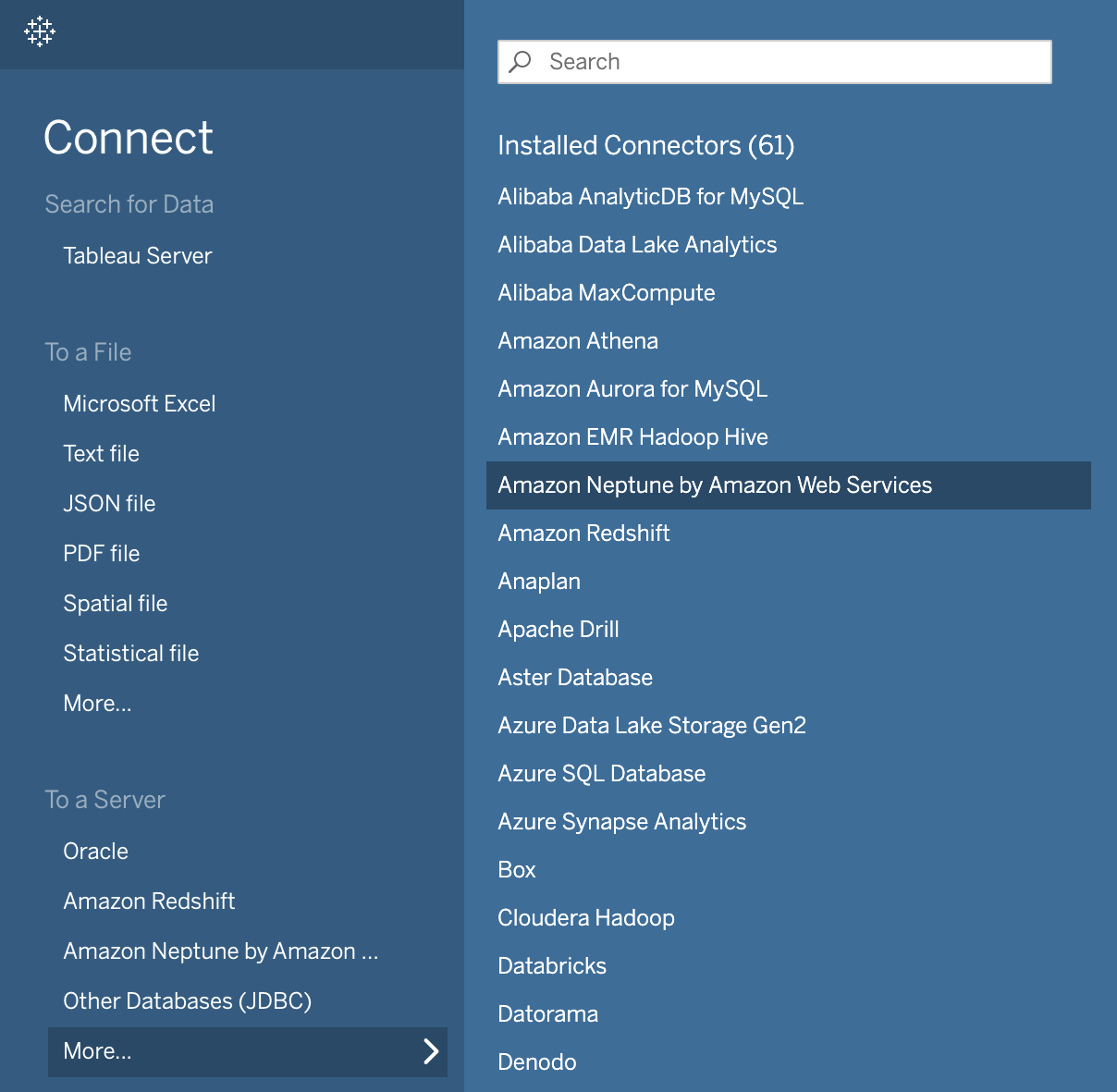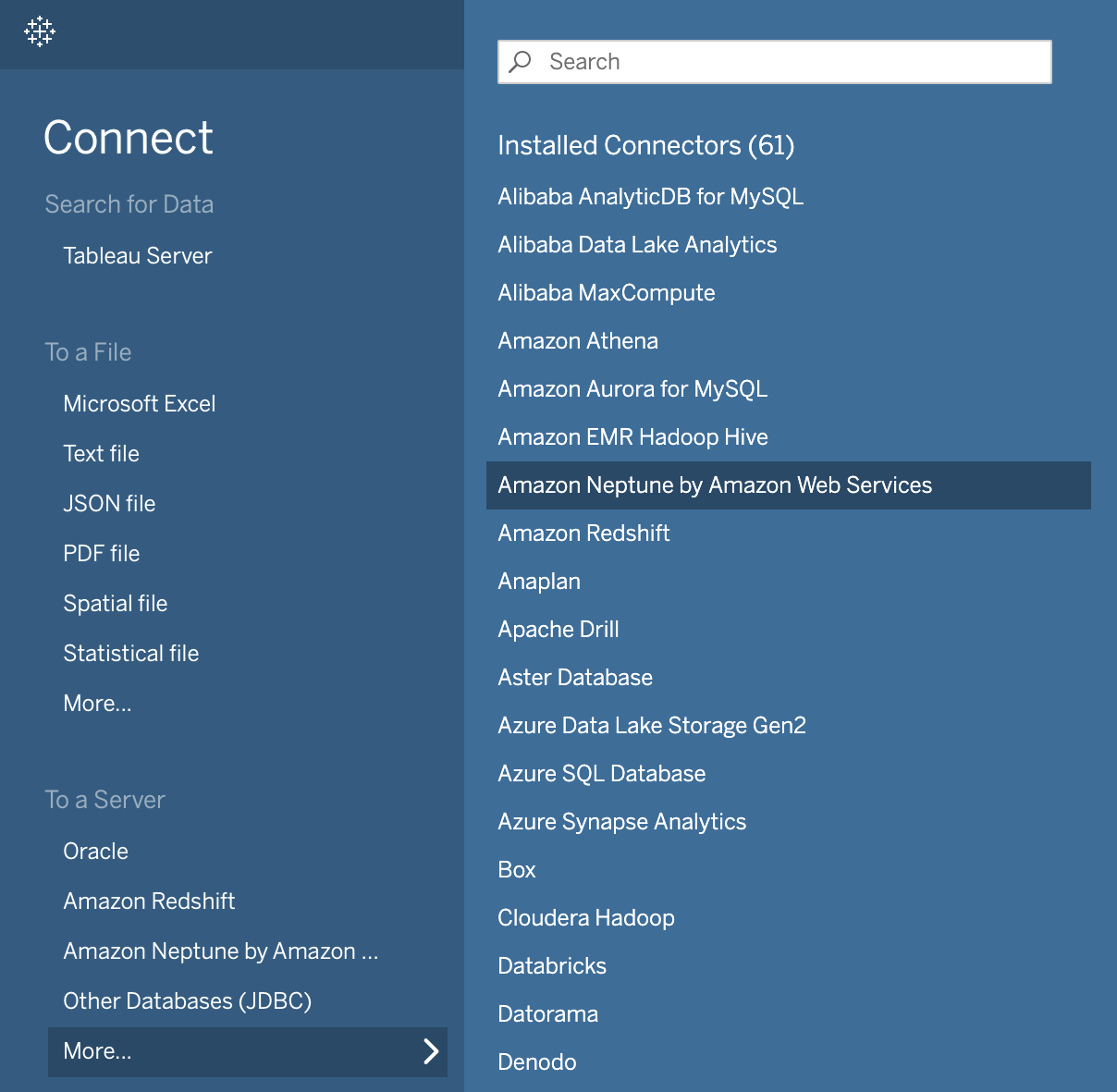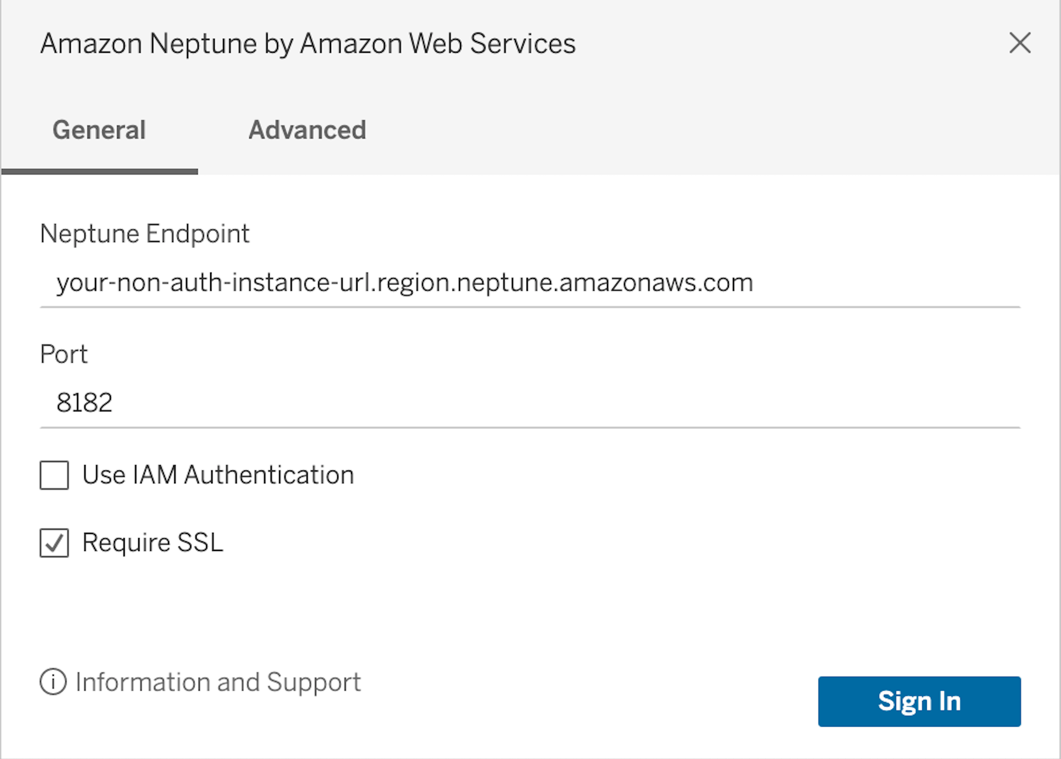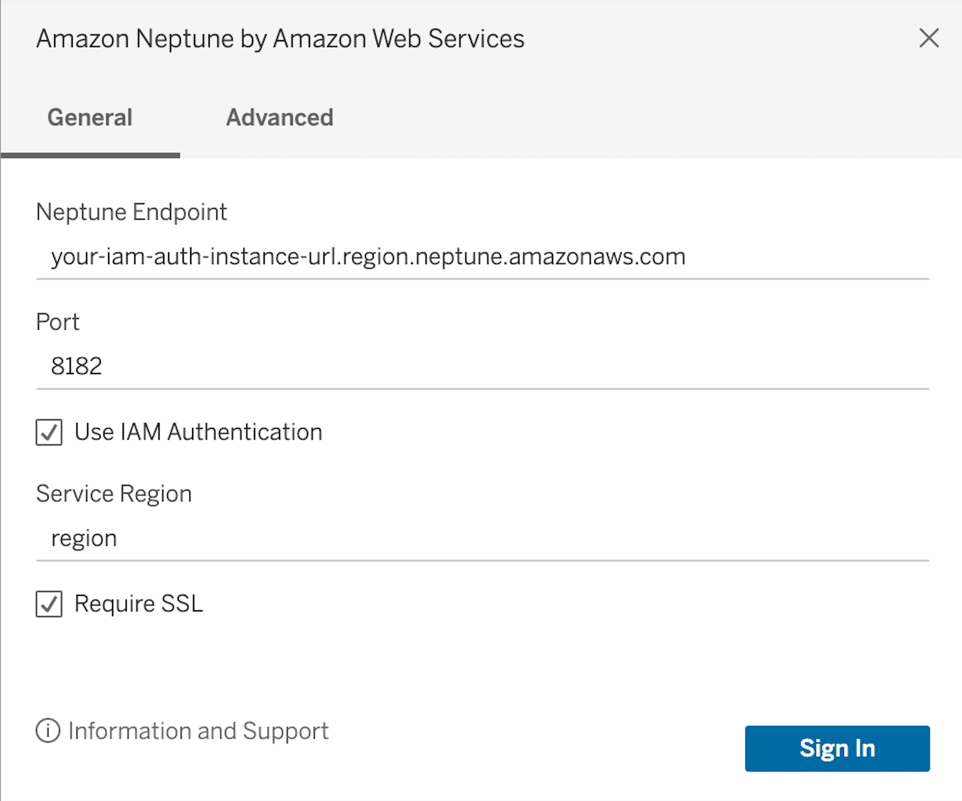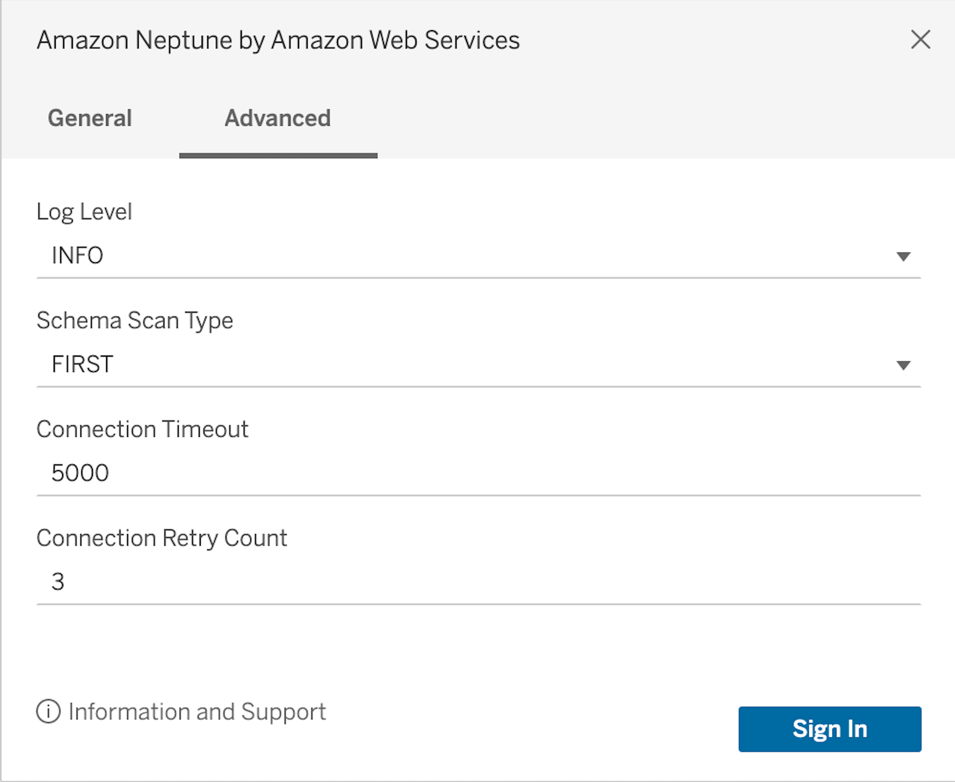### Tableau Desktop
Before proceeding, ensure you have [configured your environment](../setup/configuration.md).
Download the latest version of [Tableau Desktop](https://www.tableau.com/products/desktop) to use the Driver in Tableau.
#### Adding the Amazon Neptune JDBC Driver
1. [Download](https://github.com/aws/amazon-neptune-jdbc-driver/releases) the Neptune JDBC driver `JAR` file and copy it to one of these directories according to your operating system:
- **_Windows_**: `C:\Program Files\Tableau\Drivers`
- **_Mac_**: `~/Library/Tableau/Drivers`
2. [Download](https://github.com/aws/amazon-neptune-jdbc-driver/releases) the Neptune Tableau connector (a `TACO` file) and copy it to your `My Tableau Repository/Connectors`
directory.
- **_Windows_**: `C:\Users\[user]\Documents\My Tableau Repository\Connectors`
- **_Mac_**: `/Users/[user]/Documents/My Tableau Repository/Connectors`
For more information, consult the [Tableau documentation](https://tableau.github.io/connector-plugin-sdk/docs/run-taco).
#### Launching Tableau and Opening the Amazon Neptune Connector
1. Launch the Tableau Desktop application.
2. Navigate to **Connect > To A Server > More**. **Amazon Neptune by Amazon Web Services** should be listed under **Installed Connectors**. Select it.
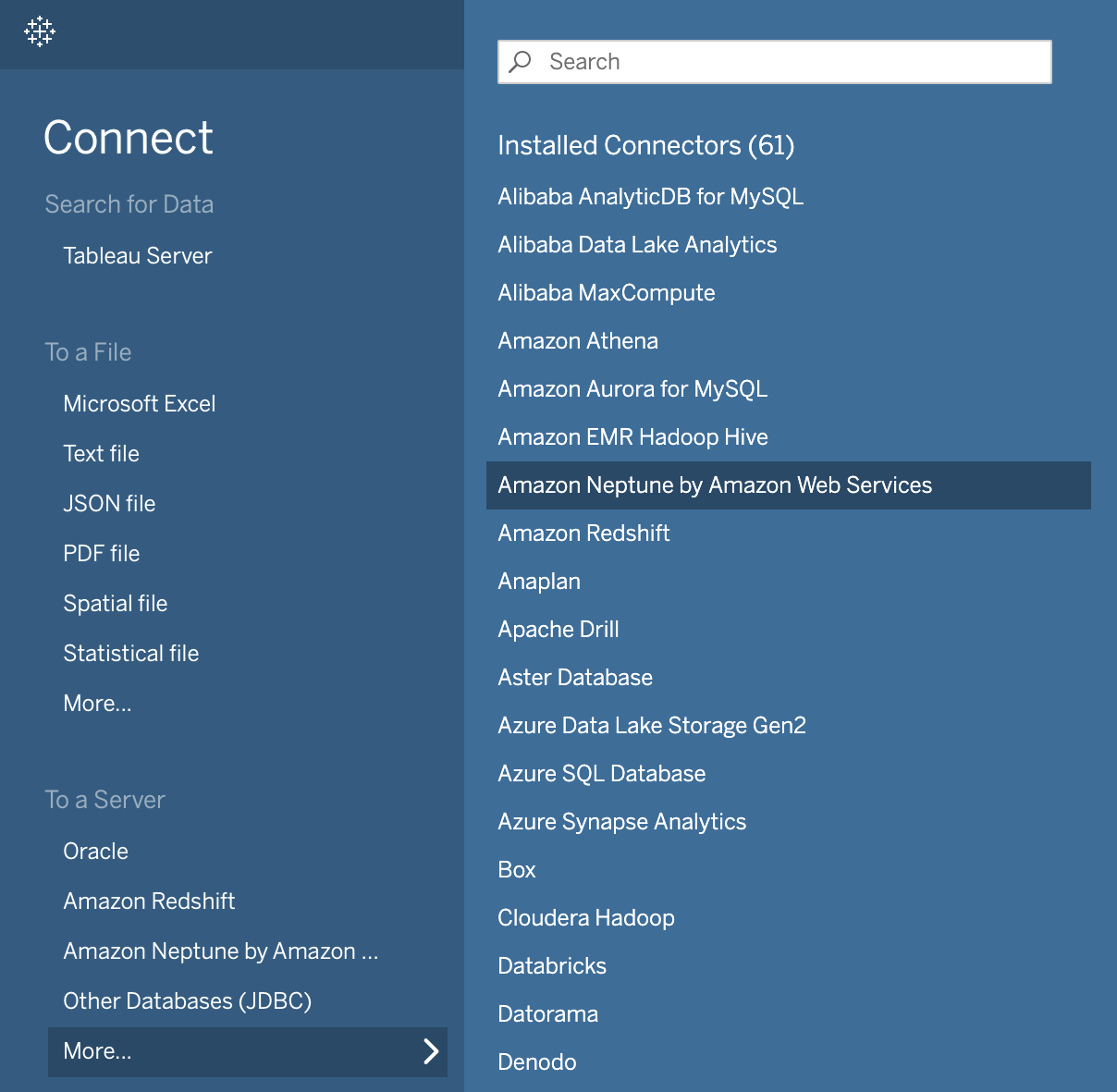
#### Connecting to Amazon Neptune Using Tableau - External SSH Tunnel
1. If connecting from outside the Neptune cluster's VPC, ensure you have followed the [configuration instructions](../setup/configuration.md) for your Neptune instance and local SSH tunnel.
2. Enter the connection parameters as shown below. **Neptune Endpoint**, **Port**, **Use IAM Authentication** (and **Service Region** if IAM is selected), and **Require SSL** are required.
Example for connecting to an instance without IAM authentication:
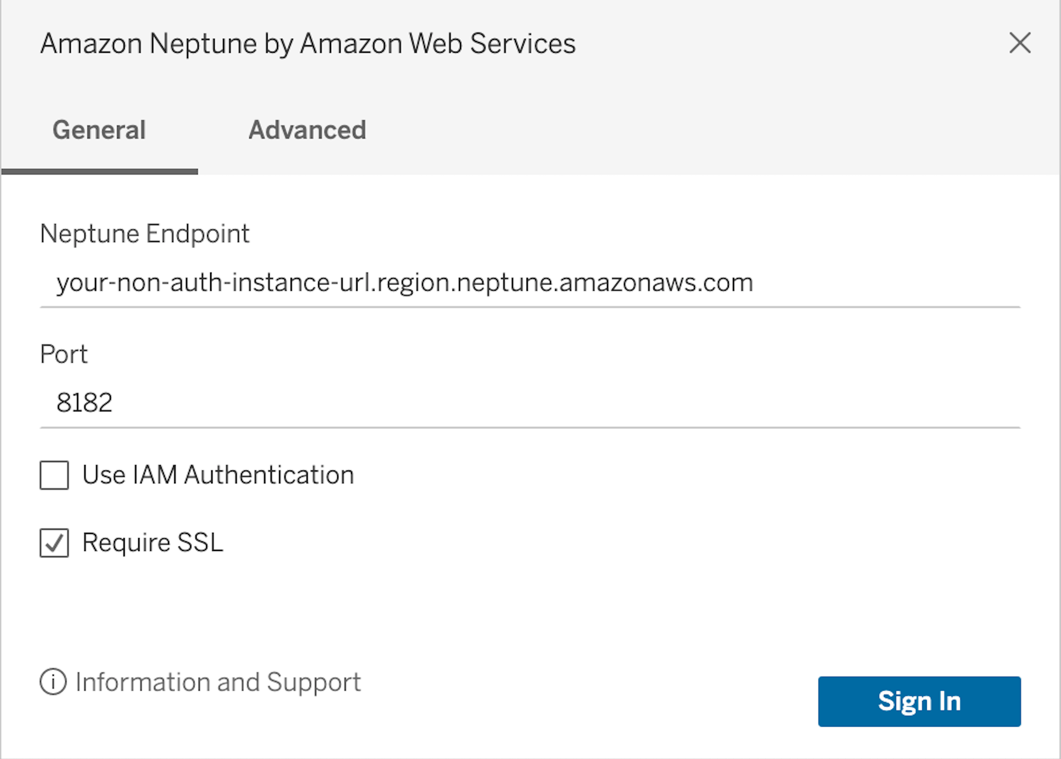
Example for connecting to an instance with IAM authentication. Note that service region is a required field:
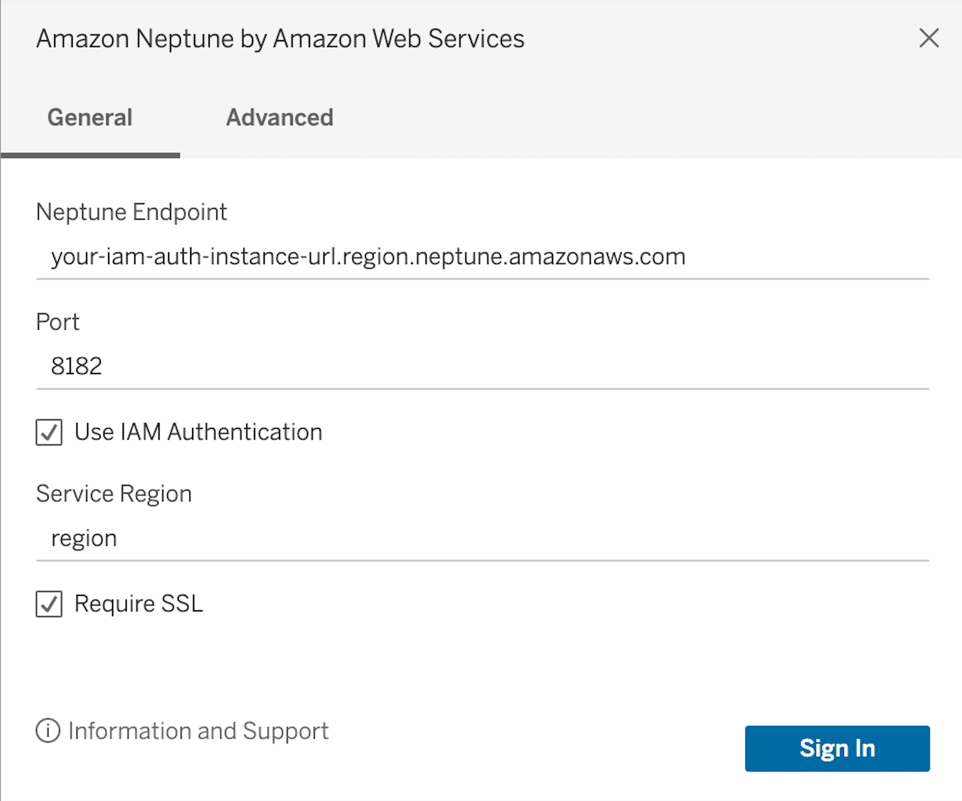
3. Additional connection options can be configured in the Advanced tab. Descriptions of each parameter can be found in the [SQL JDBC documentation](../sql.md). Please note that we have disabled all SSH tunnel options in the Tableau connector, due to potentially processing sensitive information. Please set up your SSH tunnel according to the [configuration instructions](../setup/configuration.md#using-an-ssh-tunnel-to-connect-to-amazon-neptune).
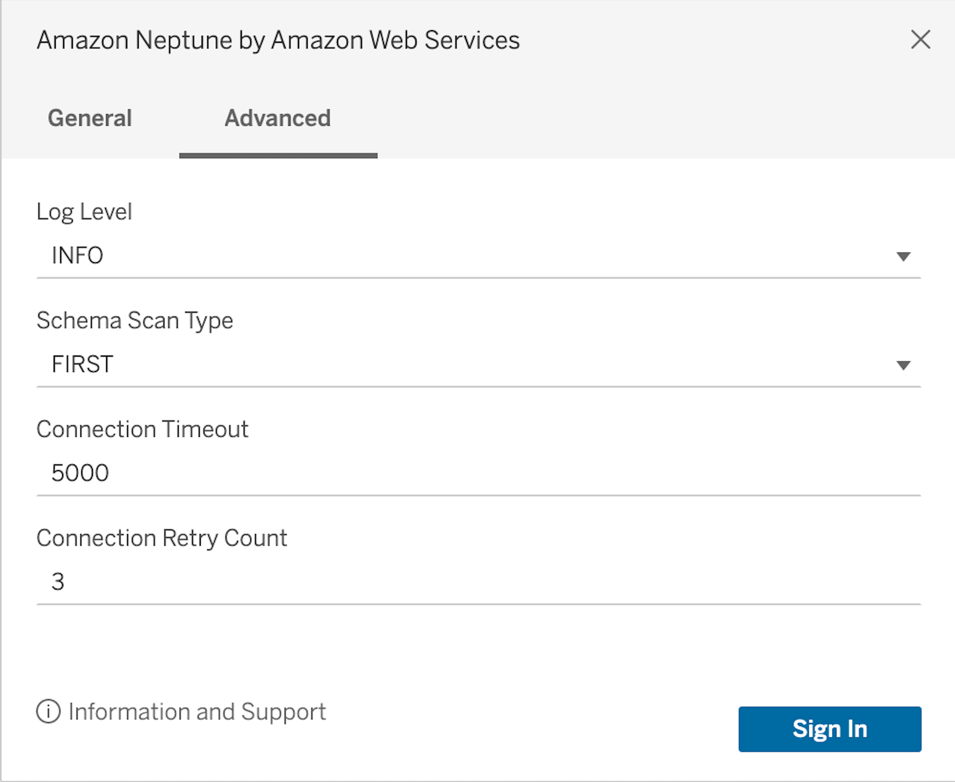
4. Click the **Sign In** button.